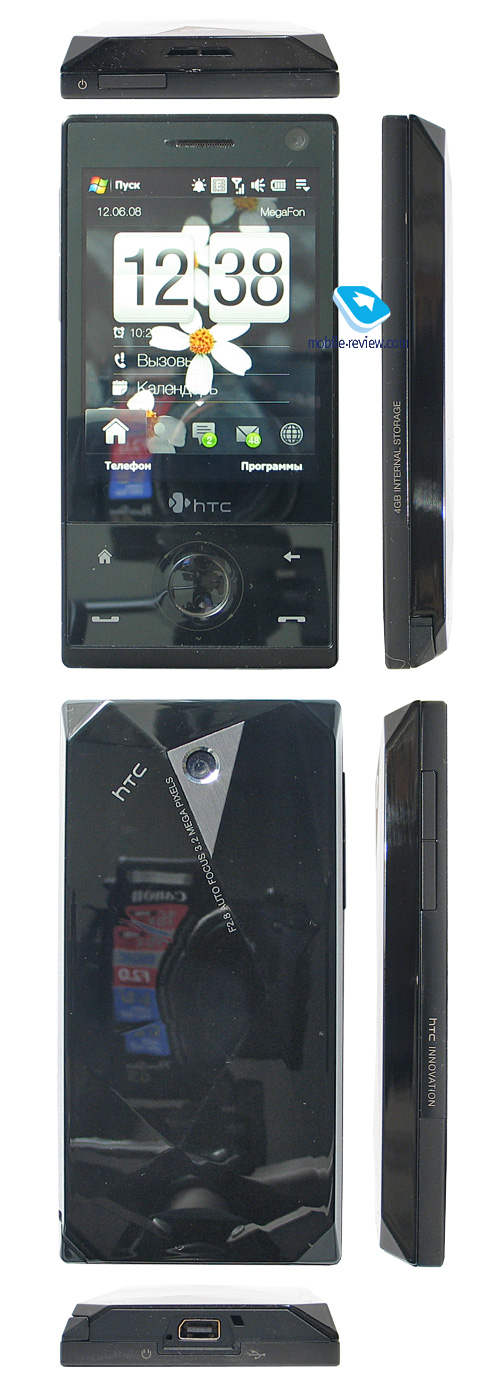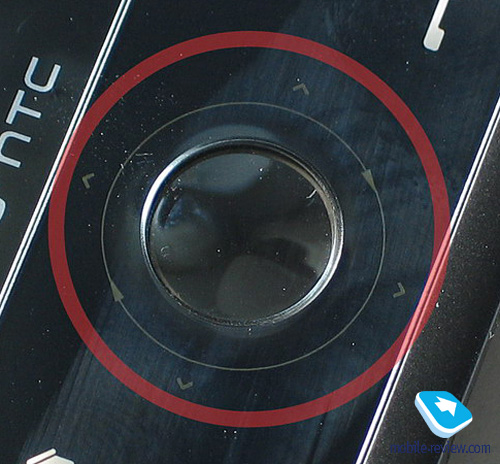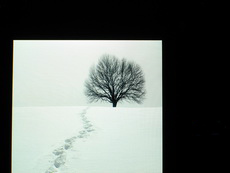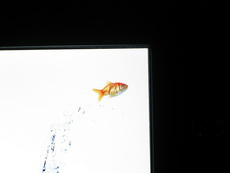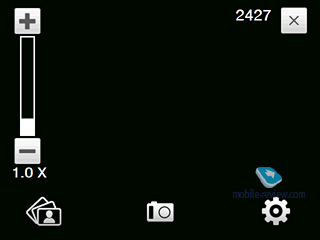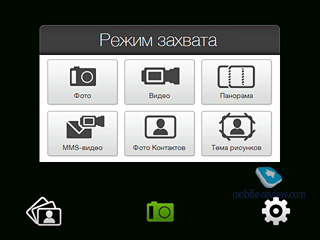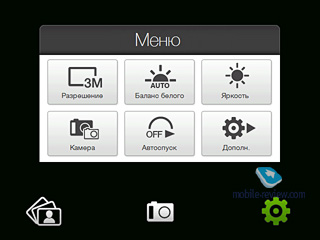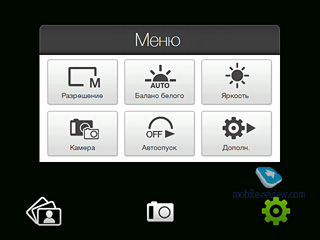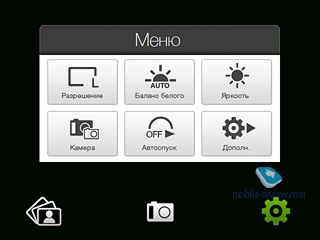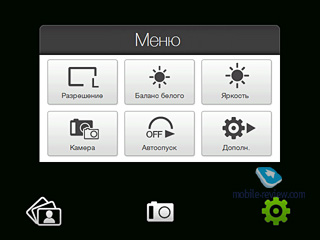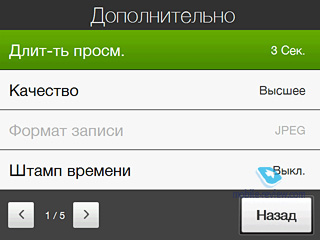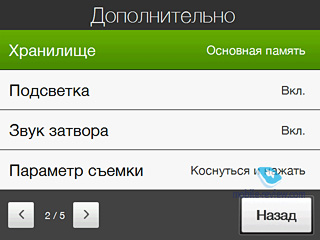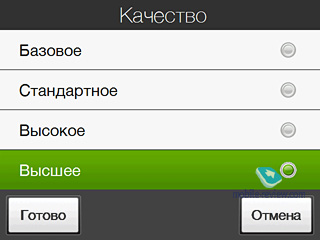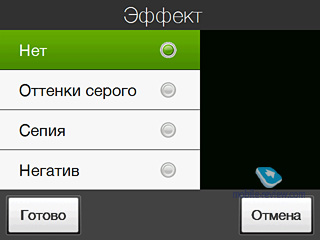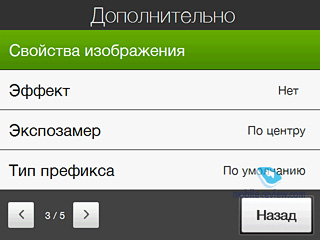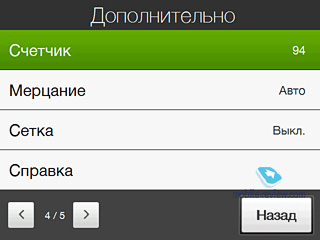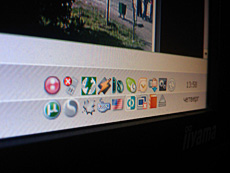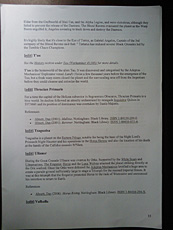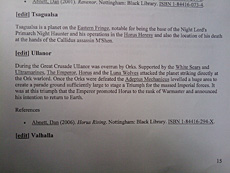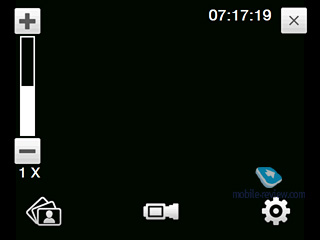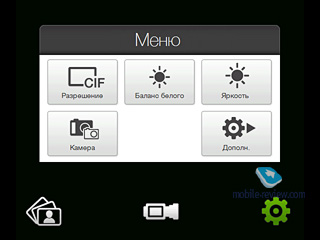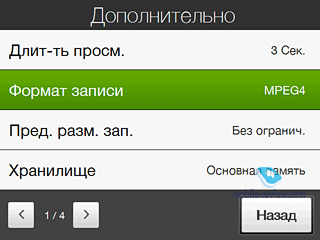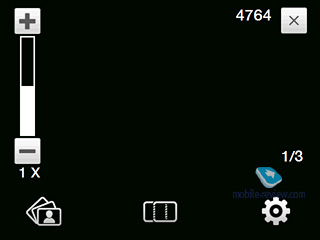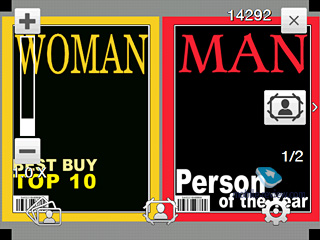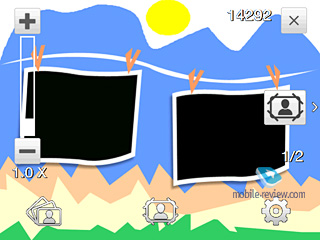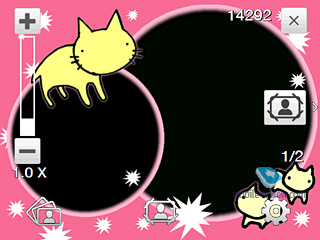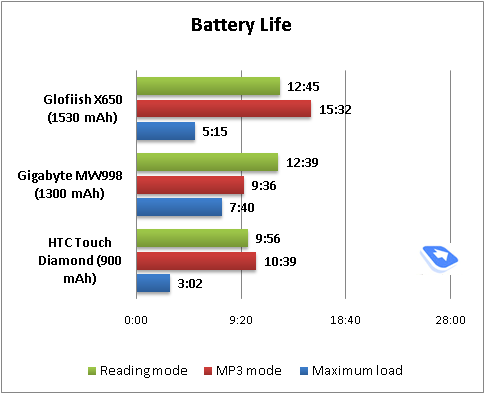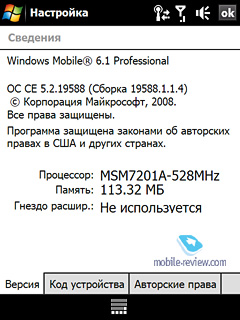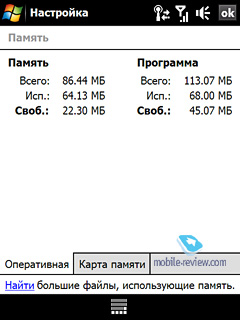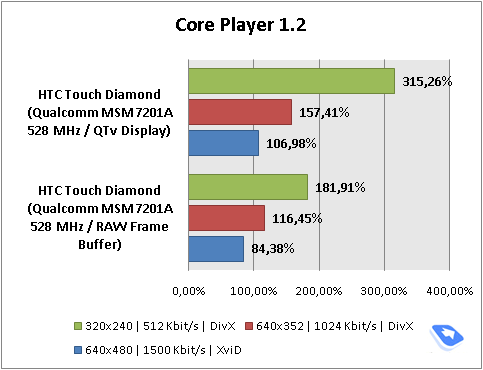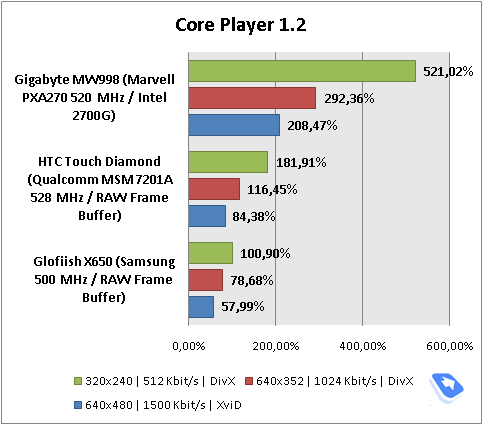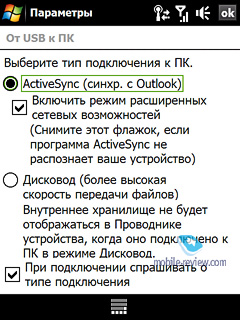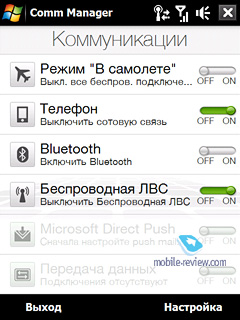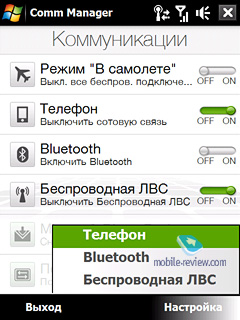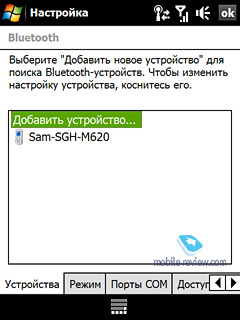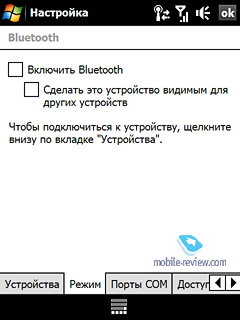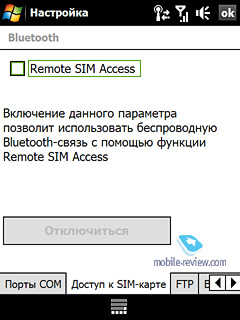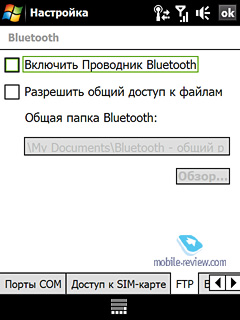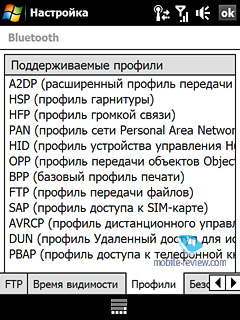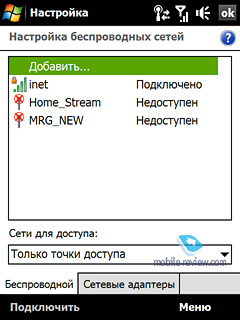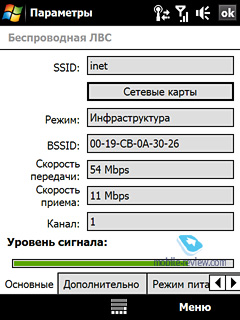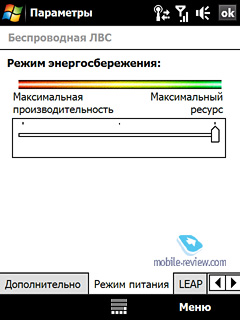|
|
HTC Touch Diamond
Part one Ė design and hardware
Live photos of HTC Touch Diamond
Table of contents:
- Positioning
- Design
- Dimensions
- Materials
- Controls and other elements
- Navigation cluster
- Event indicators
- Display
- Camera
- Battery time
- Performance
- Connectivity
- Sales package
- Impressions
Normally, we split all reviews of key offerings into several parts (in case they deserve such a treatment, of course). This one is no exception, so the first installment of the HTC Touch Diamond review will cover the phoneís positioning, hardware, design, and some other bits and pieces.
Positioning
Right after the second phone in the Touch series got outed (the Touch Dual), it became clear that HTC is serious about developing this line-up further. These days, HTCís all-touch portfolio features five offerings, including the recently announced HTC Touch Pro, and the Touch Diamond that is yet to come to most markets. Effectively, the latter, despite all its technological marvels and advances in functionality, is a logical sequel to the original HTC Touch.

The Diamond isnít that much more expensive than the HTC Touch on its release day, so as far as pricing goes, the newcomer isnít much different from its ancestor, giving us every reason to believe it was originally designed as a replacement for the Touch.
When the HTC Touch debuted, it was obvious that HTC made a big step towards making Windows Mobile friendlier to the end-user, and wiping out the very term ďcommunicatorĒ. And these days, commenting on the release of the Touch Diamond, we have only one thing left to say Ė HTC have finished what they started in the Touch, and revamped the Windows Mobile interface big time, making it a phone in the first place, so that it will suit any user regardless of his experience with this type of phone. Basically, thatís exactly the way HTC positions the Touch Diamond Ė a phone with handy and convenient controls for just about everyone.Weíll see what they have done to take it this far and whether all these fresh touches are well-justified.

Back to the table of contents >>>
Design
While the HTC Touch and Touch Dual were very little different in terms of looks, and the Touch Cruise was styled after the P3300, the companyís new Touch Diamond borrows from none. In fact, this phoneís design has nothing to do with HTCís previous offerings.



On the face of it, the Touch Diamond seems to have a strong resemblance to Nokiaís Prism series, but at the end of the day it doesnít extend beyond the battery cover. But in truth, even this element isnít exactly identical Ė while in Nokiaís handsets, the rear plates were divided into numerous prism-esque areas, the Touch Diamondís underside is really edgy, you will definitely feel this if you slide your finger across the battery compartment cover.


The Touch Diamond employs a very no-nonsense cashing shape with sharp lines and nearly no curves at all. There are also several slopes on the sides that put a special emphasis on the battery cover and its many facets.
All in all, the Touch Diamond can well catch your eye exactly thanks to being such an unfussy-looking phone.
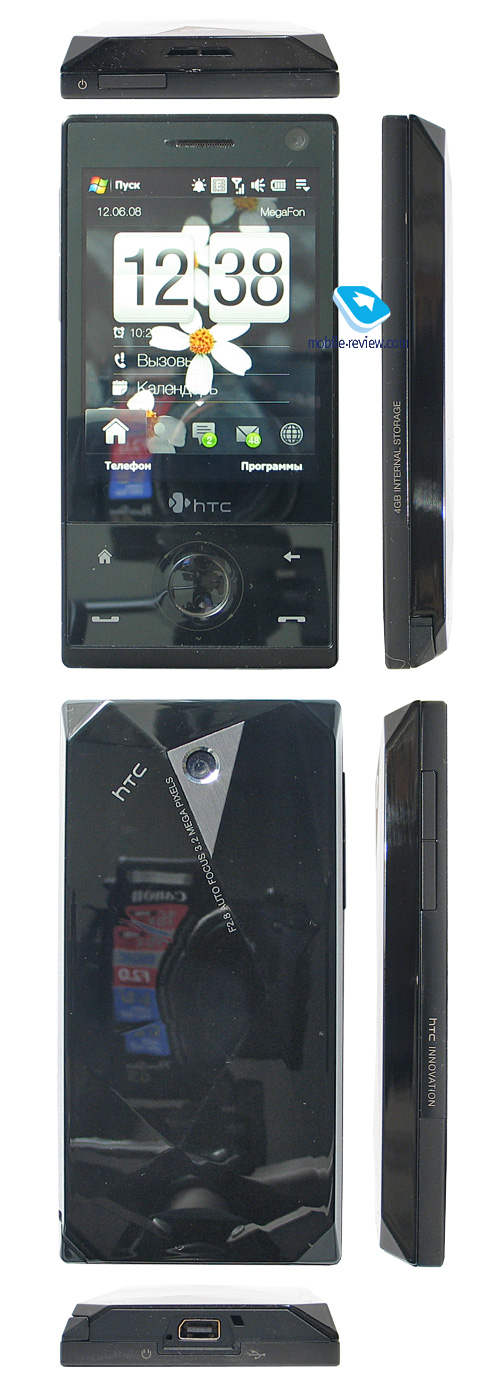
We didnít call up special focus groups so as to assess the Touch Diamondís design, however, over a month of quality time with it, we managed to collect a couple of interesting opinions about it. That is, most of our friends who played around with it never came out indifferent Ė some instantly fell in love with it, others praised it up until the moment they flipped the phone over. Curiously, the Diamondís front face is very likable and appeals to nearly everyone; however its underside, judging from our experience, can greatly change your attitude towards this phone.
Back to the table of contents >>>
Dimensions
Another thing weíd like to pat the HTC Touch Diamond on the back for is its size. Admittedly, it's the most compact device around when you take into account every department Ė hardware, display and camera. As far as the Windows Mobile end of the market goes, the only offering that can stand up to the Diamond is the original HTC Touch or Neonode. Although the latter is not a Windows Mobile device per se and canít compare with WM-powered devices in the sense of hardware.




Now letís see how the HTC Touch Diamond compares with some other devices out there:
- HTC Touch Ė 99.9 x 58 x 13.9 mm, 112 g
- HTC Touch Diamond Ė 102 x 51.5 x 11.3 mm, 110 g
- Apple iPhone Ė 115 x 61 x 11.6 mm, 135 g


As you can see, the Diamond is a pretty diminutive device; furthermore, compared to the original HTC Touch, it has had a couple of millimeters cropped from its girth and length. Nevertheless, they feel pretty much the same in the hand Ė the Touchís bulkier casing is made up for by its smooth lines, whereas the Touch Diamond appears to be bigger than it really is, primarily due to its sharp edges.


The Diamond is also relatively light, but considering its size, this weight seems quite unusual. Nevertheless, the Touch Diamond readily slips into any pocket or purse (even though it will protrude from a shirtís pocket primarily because of its weight).
Weíll take some more about the Diamondís default stylus a tad below, for now, letís look at its physical parameters. The stylus isnít particularly long or thick, although itís not retractable. Not everyone will feel at home with it, however Ė some might deem it overly short, but other than that, there is nothing wrong with it, especially since the stylus is mounted in the Diamond ďjust-in-caseĒ, since the phone can be handled with your fingers alone for the most part.



Back to the table of contents >>>
Materials
The Diamondís flat front fascia is divided up into two parts Ė the one with its sizable display, and the other one houses the navigation cluster. The screen sits underneath a layer of glass, or at least thatís what HTCís official press-release reads. We find it pretty easy to believe, though, since it feels like glass and doesnít bend under fingertips.

On the downside, though, the displayís surface as well as the buttons below gets all smudgy and covered in fingerprints incredibly fast. It canít even stay clean for five minutes or handle one call without picking up grease from your face and hands. Nonetheless, this problem is typical for all touchscreen-enabled phones with glossy faces with no exceptions; even the fabulous iPhone hasnít escaped this hiccup.


The navigation cluster is no different from the Diamondís display, showing the same propensity for picking up fingerprints, and there is no way to deal with this issue. Basically, the only way out is to wipe the Touch Diamond clean every now and then, or just try to put up with its smudgy face.

Another problem with its interior is that the dent separating the Diamondís front fascia into two zones, and the earpiece get filled with dust and small particles in no time.
The Touch Diamondís back is in fact its battery compartment cover, made of glossy back plastic. I believe there is no need to go over the same thing again, telling you how easy-to-soil it is Ė you should stuff it into a holster to avoid microscratches on top of the fingerprints issue.


There is another fact about this phoneís design that we werenít particularly pleased with - the edgy back of the phone tended to wear off a little and pick up a lot of scratches (primarily due to regular contacts with hard surfaces, such as tables and dashboards).


Over the month we spent with the Touch Diamond, the battery cover didnít lose its pristine conditions, but as you can see on the photos above, the first signs of sizable scuffs are already there. We believe it will wear off in a year or so, and there is no way you can avoid that, unless you are not going to pull it out of a holster ever.

The side plates of the Touch Diamond, bar the parts that belong to the battery cover, are made of metal color - keyed to the rest of the casing.
All in all, the Diamond's extreme propensity for getting smudgy may be considered its most vital flaw, but it's not that bad Ė other phones of this breed (like Nokiaís fashion-savvy solutions or the Apple iPhone) are no different, so in this sense, HTC simply tries to fit the mold.
We were also very pleased by the handsetís build quality, as it easily lived up to our expectations Ė all details felt sturdy and well-positioned, just like in HTCís previous offerings. The battery compartment cover and magnetic stylus silo were nothing to worry about, at least over a month of use they didnít loosen up or anything.

Back to the table of contents >>>
Controls and other elements
Sitting on the top of the Diamondís front fascia is the earpiece covered by a fine metal grill. Flanking the earpiece is the ambient light sensor that allows the phone to adjust the displayís brightness automatically. Perched on the right is the VGA camera for videoconferencing.

On the left-hand spine there is the volume rocker that slightly protrudes from the side-plate, being tactile and easy to find while in a call.

Housed on the bottom end of the phone is HTCís trademark ExtUSB socket, that accepts chargers, data cables and headsets. Also, there is the microphone and lanyard eyelet.

The upper edge is nearly free of controls Ė the only elements nestled over there is the power button (short press will turn the display off) and loudspeaker.

The stylus silo is perched at the place where the right-hand side splices with the back cover. The tip of the stylus is magnetized, and inside the silo there is a tiny magnet strip that draws it in whenever you attempt to put the stylus where it belongs. While this setup is handy, make no mistake about it, we have certain doubts about how long it will actually serve the user. Obviously, the magnet is pretty much the only thing that keeps the stylus inside, but it will lose its power with time, and therefore, its grip wonít be just as firm. Nevertheless, this quirky setup creates a pretty decent wow-effect when the stylus gets sucked into the silo by itself.


Running along the right-hand spine is the ď4 Gb Internal StorageĒ label which is, in fact, a worthy alternative to a memory expansion slot Ė you can use this space for music, video, applications and other data, but three is no way to beef up the Diamondís bundled storage with a memory card.
Another thing of note about the Diamondís controls is that there is no dedicated camera button (which may be attributed to the designersí possession with streamlined casings), so the only way to bring up the camera application is the TouchFLO 3D user interface, and snapping images is done via the central select button, and there is a trick to it Ė to focus, you just need to touch this key (itís touch-sensitive, in a certain sense) and then you press it to take a shot.
Now letís flip over to the rear side, or, like we said a couple of paragraphs above, in the case of the Touch Diamond, is the same as the battery compartment cover Ė to remove it you will need to pull the lid up. On the upside, it feels very solid and secure and seems very unlikely to loosen up with time.


The Diamondís SIM-card bed is placed next to the battery at the base of the casing; extracting it couldnít be simpler, as you just need to pull it out of the slot.
Video. HTC Touch Diamondís looks and controls (avi, 17,9 mb) >>>
Back to the table of contents >>>
Navigation cluster
Now letís clap our eyeball on the navigation cluster mounted right underneath the display, which is the only way to move about the device, of course if you discount the Touch Diamondís major attraction Ė its touch-sensitive screen.
All buttons of the cluster are placed on a single slab with the central select button being the only exception Ė itís slightly recessed into the casing, and has a very pleasant dent in it, making for a perfect thumbrest.


The Diamondís four primary controls are positioned more towards the edges of the phone Ė these are the Home button (top left), Back (top right) and pick up/hang up keys lining the bottom end of the front face. The good news is that all these buttons are mechanical and every time you press one of them, the whole slab goes down a tiny bit to ensure great tactile feedback; furthermore, each keyís area will be sufficient even for people with big fingers.

The center button is used to select menu items and handle the camera applications, like we mentioned several lines above. Itís a well-designed control scheme, and furthermore, every press is accompanied by a satisfying ďclickĒ. Running around the buttonís area, right on the navigation cluster, is a special marking Ė a hair-thin strip with two arrows on the circle (pointing clockwise and counterclockwise) and four directional arrows.

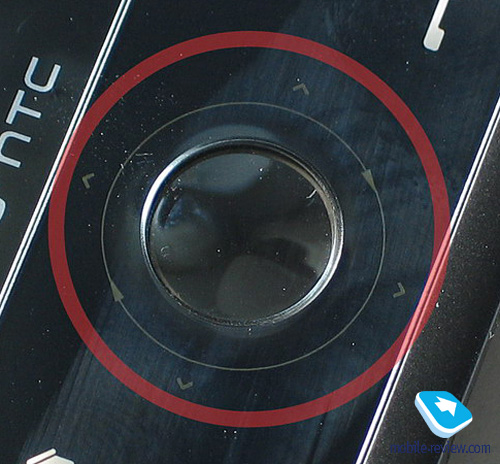
The directional arrows, together with the select button in the middle make for a conventional five-way navigation pad. But there is a serious drawback to them Ė they are too crammed together with the center button, so they are not that convenient to press, and what is more, on some occasions, you will touch one of the four functional keys along the way (Home, Back, Pick/Hang up). So, people with big fingers wonít feel at home with the Touch Diamondís navigation button.
On the other hand, the circle with two pointers on it is the marking of the Diamondís touch-sensitive strip that kicks in while in the browser to zoom in/on on a page and in the picture gallery. Furthermore, this strip allows skipping forward/backward in the video player or when listening to music via the TouchFLO 3D, and also it works in Word, Excel in Google Maps whenever you need to zoom in or out.
Back to the table of contents >>>
Event indicators
The center button and the touch-sensitive zone around it are used not only to control the device but also notify the user of various events Ė rimming the select key is a service LED indicator.
This LED is utilized to alert you of various events, such as inbound calls, messages and so on. On an incoming call the Touch Diamondís call key starts blinking, and so will the hang up button, along with the LED around the center key. The same goes for messages. When charging, the Diamond will set waves throughout the ring LED, whereas once it has finished charging up, it will simply light this ring up.
All in all, itís one spectacular set of effects, which is, in fact, all another move aimed to add a wow-effect to the Touch Diamond. You can put it on your desk in a cafe or restaurant and rest assured, its fascinating symphony of lights will attract a lot of eyes. And in this sense, it does the job, however from a practical standpoint, these effects aren't of much use, since it will take you several seconds to actually figure out what event the phone is trying to notify you of (different events have their own pulse patterns and speed). Plus the white backlight used for these LEDs becomes completely indiscernible on a sunny day.
Curiously, the Touch Diamond has no other way to alert you about all these events; furthermore, it doesnít even have a service LED for wireless connectivity (Bluetooth, Wi-Fi). Naturally, this is a serious letdown in the eyes of seasoned users who have already come to appreciate such small but useful touches in HTCís previous phones; however if itís your first time with a Windows Mobile device, you simply wonít notice that.
Video. Ring LED in action (avi, 2,12 mb) >>>
Back to the table of contents >>>
Display
The handset utilizes a touch-sensitive TFT-matrix measuring 2.75Ē from corner to corner (70 mm, the displayís size is 56x42mm), putting up a resolution of 640x480 pixels (VGA) and capable of 65K colors.


Itís pretty safe to say that not only the Touch Diamondís display is in the running for the marketís finest offering, itís ahead of the rest of the pack. Its picture quality is mind-blowing Ė sometimes it just seems itís no digital screen, but a printed picture laid under a piece of glass. There are several factors contributing to this effect: brilliant color reproduction and great viewing angles (even at angles as wide as 180 degrees the image wonít invert or get distorted in any way).
HTC Touch Diamondís viewing angles
To further prove our point, below is a comparison between the HTC Touch Diamondís display and that of the Glofiish M800 Ė both flaunt VGA resolution, nearly identical diagonals (2.75Ē and 2.8Ē respectively) and the same color-count (65K).
On the left - HTC Touch Diamond, on the right - Glofiish M800
Itís easy to see how differently these two displays render colors, but they seem equally sharp at that. Nevertheless, everything changes when you get a close-up on them:
On the left - HTC Touch Diamond, on the right - Glofiish M800
In terms of viewing angles, the HTC Touch Diamondís display also holds the upper hand in this mini-contest:
The displayís brightness may be modified with the help of a 1 to 10 scale Ė the top brightness settings seem to be overkill on the Diamond, as in most environments 6 or 7 is just enough. Plus you can enable auto-adjustment of the display brightness done with the help of the phoneís ambient light sensor.
This screenís real weak spot is the way it handles direct sunlight - it gets completely washed out to the extent when you canít see a thing on it, so you will have to adjust and try to find a better angle. However, this issue is typical for all Windows Mobile devices, rather than the Touch Diamond alone.
The Diamondís display is tailored for finger-based navigation Ėgestures, swipes and taps. Itís pretty responsive at that Ė even slightest touches are picked up by the phoneís interface. Another positive about the Diamond is that managing it with the stylus is no longer a pain like it was the case with the HTC Touch Cruise. In this sense, the Touch Diamondís display is a big improvement upon HTCís previous offerings.
Back to the table of contents >>>
Camera
The HTC Touch Diamond utilizes a 3.2 Mpix autofocus-enabled CMOS camera. The camera lens is housed at the top of the phoneís underside. The bad news is that this hole collects a lot of dust, so you should better wipe it clean before shooting.

The Diamondís camera UI has gone though a major revamp in terms of looks and graphics, although as far as functionality is concerned it is not much different from that used in the HTC TyTN II and Touch Cruise.

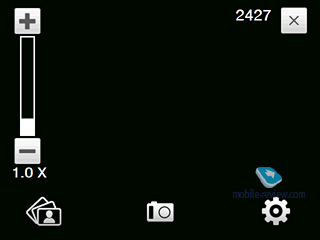
Visible on the Diamondís viewfinder screen are only menu shortcuts, current zoom level and number of shots left. To bring up resolution settings and other options, tap the icon in the middle.
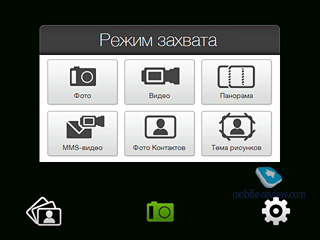
Much like other HTC-branded phones, you canít change the Diamondís resolution settings from the menu just like that Ė the only option you have is a vague selection of codes that stand for certain resolutions. Itís not particularly convenient and there is no excuse as to why they couldnít add a clear-cut list of available resolutions to pick from instead of this awkward array of codenames.
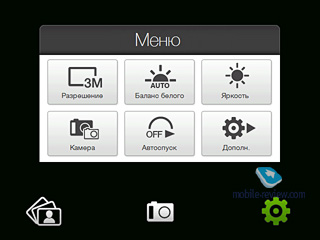
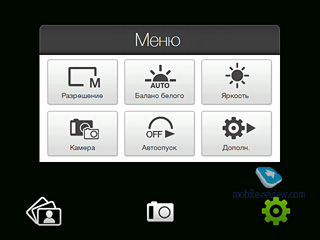
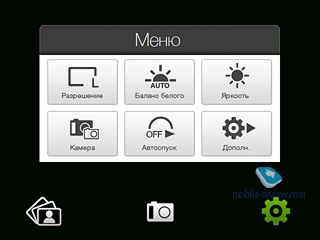
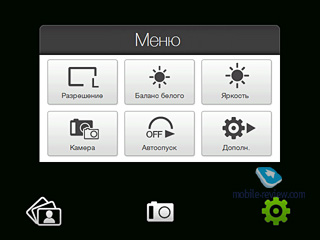
Calling up settings is done by tapping the icon on the right.
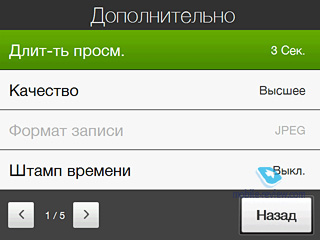
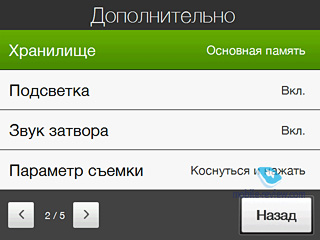
Photo
There are five resolutions settings available:
- 3 M Ė 2048x1536
- 2 M Ė 1600x1200
- 1 M Ė 1280x960
- L Ė 640x480
- M Ė 320x240
Image quality (for the most part affects image size):
- Super Fine
- Fine
- Normal
- Basic
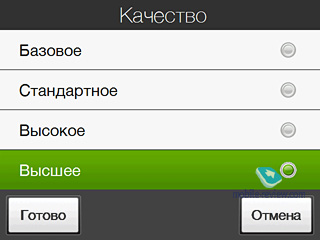
White balance:
- Auto
- Daylight
- Night
- Incandescent
- Fluorescent
Overlays:
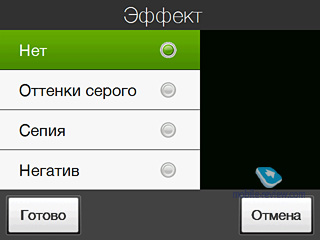
Exposure:
The Diamondís settings menu is styled after its interface and TouchFLO 3D theme in particular. All in all, itís pretty convenient to move about, but there is one glitch to it Ė to confirm your choice of some option you will always need to press the ďDoneĒ button. It will seem counter-intuitive to most users, whoíd much rather prefer to double-tap the item they need, but this trick wonít work here.
The Diamondís image quality can be adjusted with the help of one of the following settings as well: Contrast, Saturation, Sharpness (all on a 5-point scale). Additionally, you can setup the shutter sound, enable or disable the grid mode, timer, and time stamp.
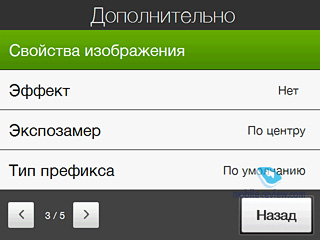

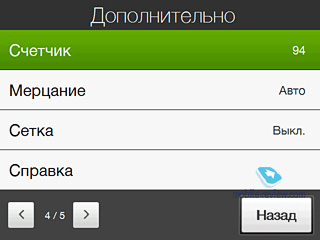
The Touch Dimaondís image quality is pretty much in line with the HTC TyTN II and Touch Cruise, since all three phones employ the same camera module.
As far as light conditions are fairly good, you will be able to take pretty decent snaps; plus the Touch Diamond allows shooting text and then recognizing it. But at the end of the day, this camera canít stand up to Nokiaís top smartphones like the Nokia, N82, N95.
Images taken on a sunny day:
Images taken on a cloudy day:
 |
 |
| (+) maximize, 2048x1536, JPEG |
(+) maximize, 2048x1536, JPEG |
 |
 |
| (+) maximize, 2048x1536, JPEG |
(+) maximize, 2048x1536, JPEG |
 |
 |
| (+) maximize, 2048x1536, JPEG |
(+) maximize, 2048x1536, JPEG |
 |
 |
| (+) maximize, 2048x1536, JPEG |
(+) maximize, 2048x1536, JPEG |
 |
 |
| (+) maximize, 2048x1536, JPEG |
(+) maximize, 2048x1536, JPEG |
 |
 |
| (+) maximize, 2048x1536, JPEG |
(+) maximize, 2048x1536, JPEG |
Image taken indoors:
Macro mode:
 |
 |
| (+) maximize, 2048x1536, JPEG |
(+) maximize, 2048x1536, JPEG |
 |
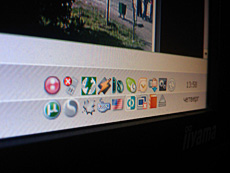 |
| (+) maximize, 2048x1536, JPEG |
(+) maximize, 2048x1536, JPEG |
 |
 |
| (+) maximize, 2048x1536, JPEG |
(+) maximize, 2048x1536, JPEG |
Text:
Zooming in:
Panorama:

Video
The Diamond records video in MP4 or H.263 (codecs: mp4v or h.263) at 30 frames per second. Sound is recorded with the sAMR codec at 128 kbps (sample rate Ė 8000 Hz, mono).
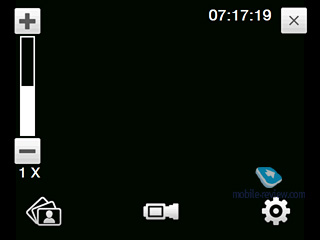
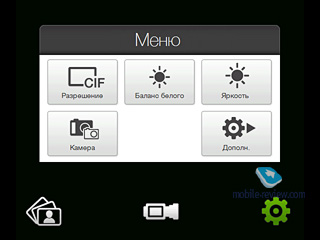
The following video resolutions are available with the communicator:
- CIF Ė 352x288
- L Ė 320x240
- M Ė 176x144
- S Ė 128x96
The settings adjustable in the camcoder mode are no different from those for still images, useful extras here include: sound recording (on/off), clip duration/size limits.

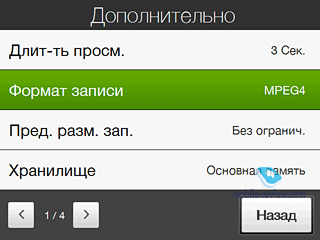
Like we already said, you can always go for 2x zoom in any of the available resolutions. The only letdown here is that you will never be able to zoom in or out when actually recording a video clip, so you will have to stop it, readjust and then start a new clip. The video quality you get with the Touch Diamond is pretty nice, and will be okay for occasional video clips, but apparently you wonít be able to shoot anything serious with it.
Apart from the abovementioned Still image and Video modes, there are some more available with the Diamond:
- MMS video (shrunk resolution, size and duration)
- Caller ID
- Collage (framed picture)
- Panorama (the device automatically stitches 3 images into one)
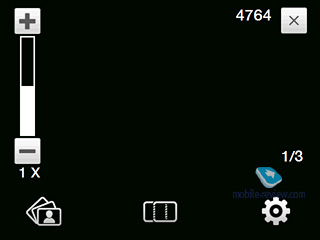
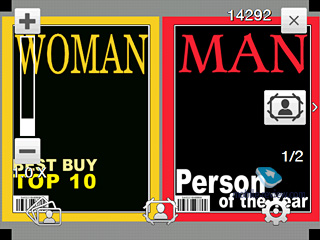

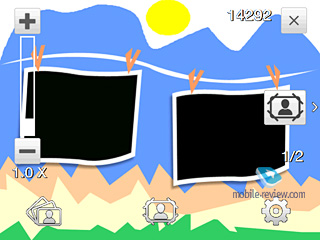
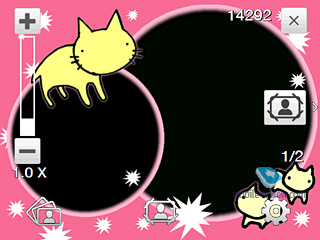
The time that passes from the moment you launch the camera application till the moment when you can enjoy a shot on its display averages 8-9 seconds. It takes the Diamond around 1-2 seconds to focus the camera, and for the macro mode the auto focus time rockets up to 3-4 seconds. All in all, this camera application is pretty comfortable to use, and while itís not blazing fast, it is still ahead of most Windows Mobile based phones in terms of camera speed (except for a handful of Asus-branded communicators). Also the Diamondís camera improves upon HTCís previous offerings in this department Ė TyTN II and Touch Cruise.
Back to the table of contents >>>
Battery time
The Touch Diamond enjoys merely a 900 mAh Li-Ion battery rated for 5.5 hours of talk time (GSM) and 285 hours of standby. In practice, though, its battery time turns out to be way shorter and in certain usage modes the Diamond wonít last even a day, let alone two days or more.

In Moscow, when we werenít particularly heavy on the Touch Diamondís features (30 minutes of calls a day, 10-15 SMS, hourly mail checks), it lasted one day on a single charge, one day and a half was its best result. But if you will play music for 5 hours a day, the Diamond wonít offer you even that Ė its charge depleted during the very first day.
The bottom line is pretty clear-cut Ė you wonít be able to listen to music or get heavy on some other advanced features of the Touch Diamond with the default battery, as it simply will run out of juice in 7-8 hours and you will end up with a pretty much useless toy on your hands. But in case you will use the Touch Diamond for calls alone, occasional mail checks and very few messages, it might last two days, but thatís pretty much the ultimate ceiling for it (provided that you donít spend more than 20-30 minutes on the phone a day).
Below is our standard battery test routine.
- Reading mode Ė the least power-hungry mode of all. Display backlighting level is set to the minimum that makes for comfortable reading, then we launch Haali Reader and activate auto-scrolling.
- MP3 mode Ė self-explanatory test. Display backlighting gets switched off (via standard tools or with the help of SPB Pocket Plus), volume level is set to the medium level, and then we link up the communicator with headphones and playback MP3-files with 128-320 Kbit/s bitrates via the default player.
- Maximum load Ė Display brightness is set to maximum, thereupon with start up Core Player and initiate playback of 320x240-pixel movies.
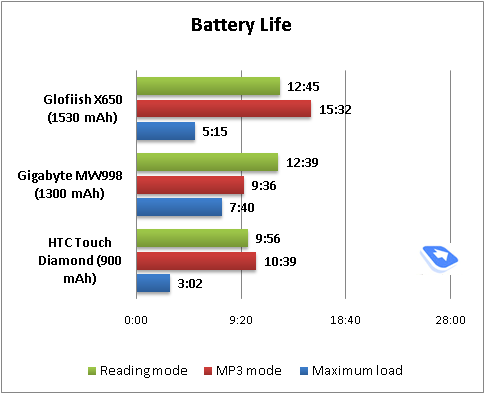
The Touch Diamond wasnít much of a performer in these tests either. However itíd be strange if a VGA-powered phone with a low-capacity battery could do better than that. HTC has already announced a more capacious cell (1340 mAh) that will come packaged with a custom back cover, which will certainly add some millimeters to the phoneís waistline. Perhaps this enhanced battery will solve the problem with the Diamondís battery time, at least partly. But all we can say now is that prospective owners of the HTC Touch Diamond should get ready to recharge their phones on a daily basis.
Back to the table of contents >>>
Performance
The handset runs an upgraded platform Ė the Qualcomm MSM 7201A. The only difference from the previous MSM7200 is the enhanced circuitry that, allegedly, should cut its power consumption and allow for a speedier CPU. Other than that, itís the same old MSM7200.
The Touch Diamondís CPU runs at 528 MHz. The phone ships with 192 Mb of RAM, out of which around 113 Mb is available for applications and OS needs, though the system files and TouchFLO 3D interface occupy around 58 Mb of this volume, so you are down to roughly 55 Mb Ė this should be enough to allow for ten and more applications to run simultaneously on the Touch Diamond. The flash-storage space that the user can manage makes 86 Mb, and the Diamondís main memory bank is powered by 3800 Mb of built-in storage.
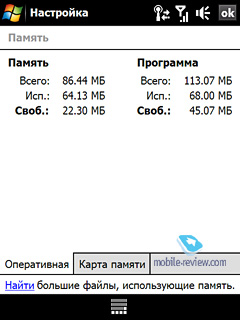
The user can upload personal data both into the internal memory (86Mb) and main storage (3800 Mb or ~ 4Gb). Most consumers will be content with this much space, since memory cards bigger than 4Gb are quite rare these days.
We have put the Dimaond though its paces with the help of the benchmarks built into Core Player 1.2. Rates of 100% indicate that videos in the given resolution will be played back without any discernable slow-downs, frames might drop out only during dynamic scenes. And all performance rates better than 120-130% mean that the communicatorís computing power will be enough for perfect playback (no freezes or dropped frames) of videos in the given resolution and quality.
For starters, here is a brief comparison of two playback modes: QTv Display and RAW Frame Buffer.
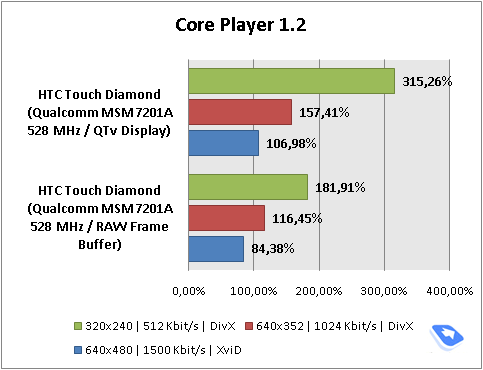
With the QTv Display mode on, the Touch Diamond can playback non-converted videos in resolution as big as 640x480 pixels in high quality. But the problem is, with the current version of CorePlayer, the Diamond showed us only a blank black screen (with sound, though) in the QTv mode, while we still could run our standard tests and monitor its performance. The reason is that the HTC Touch Diamond employs new drivers for the video accelerator embedded into the platform, and unfortunately CorePlayer 1.2 doesnít offer full-fledged support for them yet. Luckily, version 1.2.5 has had this issue addressed. The graphs below feature the Touch Diamondís performance in the RAW Frame Buffer mode.
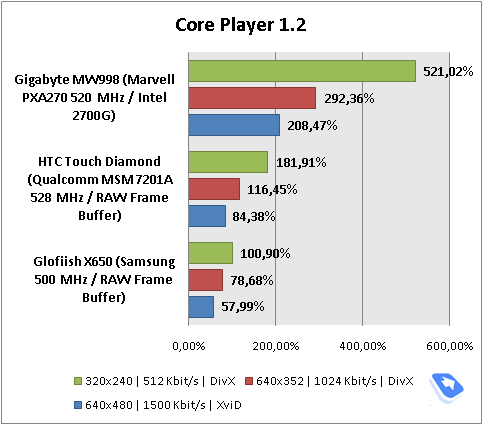
As you can see, much of its stellar performance has vanished, since in this mode the Diamond processes all videos only via its CPU, and thus canít playback non-converted clips. But still, even in this scenario the Diamondís is 1.,5 times more productive than the X650 running a Samsung platform centered around an almost equally fast CPU.
All in all, the Diamondís interface speed is in line with other Windows Mobile devices when its TouchFLO 3D UI is off. When itís running, however, the phone gets a fair bit more sluggish and barely manages to slip it at the average mark Ė sometimes it takes as long as two seconds to switch between tables. Probably they will introduce some changes with new firmware versions to speed things up, but as of today the Touch Diamondís interface speed is far from perfect.
You should keep in mind, though, that its sluggishness is entirely due to the TouchFLO 3D user interface and once you close it, the Diamond wonít be much different from any other device based on Windows Mobile.
Back to the table of contents >>>
Connectivity
The handset seamlessly taps into GSM ((900/1800/1900) and UMTS (900/2100) networks. Both EDGE and HSDPA high speed data protocols are supported by the Touch Diamond. Its wireless connectivity options include Wi-Fi and Bluetooth.
For PC synchronization and data transfer purposes you can use the miniUSB cable shipping with the handset, apart from its Bluetooth wireless connectivity. The Diamond employs USB 2.0 standard, whose speed, in theory, tops out at 480 Mbit/s, however in real life we copied a 10 Mb file onto the Touch Diamond over USB in 6-9 seconds.
When connecting to a PC you are offered to choose between one of the following options: ďActiveSyncĒ or ďPortable DriveĒ. In the latter mode the Touch Diamondís 4Gb of internal storage will be identified as a removable drive in your desktop system (itís impossible to sync personal data with PC in this mode, though).
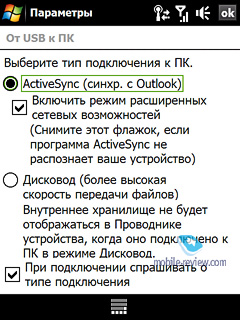
For managing all wireless interfaces, the Touch Diamond utilizes an application from HTCís suite of apps Ė Comm Manager.
The communicator also comes with Bluetooth 2.0+EDR module and already-standard Microsoftís drivers. Below is a rundown on the profiles available with the Touch Diamond and their purposes:
- Generic Access Profile (GAP). Provides the basis for all other profiles.
- Serial Port Profile (SPP). Emulates COM-connection of devices. Used mainly for synchronization with desktop PC, coupling external Bluetooth-gadgets, like Bluetooth GPS-receiver.
- Object Push Profile (OPP). A basic profile for sending "objects" such as pictures, virtual business cards, or appointment details.
- Hands-Free Profile (HFP). Connection of Bluetooth-headset and handsfree device.
- Headset Profile (HSP). The most commonly used profile, providing support for the popular Bluetooth Headsets to be used with mobile phones.
- Human Interface Device Profile (HID). Connection of Bluetooth-keyboard.
- Advanced Audio Distribution Profile (A2DP). Sound transfer via Bluetooth.
- Audio Video Remote Control Profile (AVRCP). Music playback management via wireless headset.
- Personal Area Network Profile (PAN). Network connection via Bluetooth, use for connection of a desktop PC to Internet through the communicator, replaces Dual-Up Networking profile..
- SIM Access Profile (SAP). Allows connecting to a SIM card in a phone with Bluetooth, so the car phone itself doesn't require a separate SIM card.
- File Transfer Profile (FPT)/ File Transfer Profile (FTP). Provides access to the file system on another device. This includes support for getting folder listings, changing to different folders, getting files, putting files and deleting files.
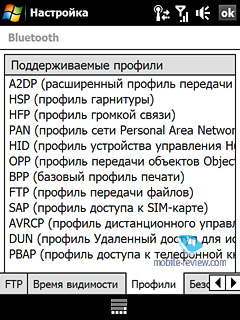
Handling a stereo-headset was very easy with the Touch Diamond Ė we had no problems pairing it with the device, nor did we experience any delays in sound or improper operation of controls. The sonic experience delivered by the communicator is pretty much fine, but if you are into music, wireless earphones may not be the best way to go.
Wi-Fi 802.11b/g. The Touch Diamond Wi-Fi module is a solid performer, it also allows adjusting signal power for better reception/battery time ratio.
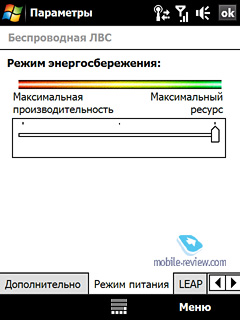
Back to the table of contents >>>
Sales package
The selection of accessories that ships with the Touch Diamond is one of the reasons to grumble a little about this new phone and the manufacturerís brand-new pricing policy. Of course, the sales package itself is quite bog-standard, including a charger, data cable, software CD and even a wired headset.

But, the thing they call ďchargerĒ is in fact a bare plug (which is replaceable by the way), with no cable attached to it. So, in order to charge the Touch Diamond, you will need to take its data cable and insert into this charger. Apparently, HTC has tried to make the Diamondís package as diminutive as possible, so that itíd mesh the phoneís style dimensions-wise. But this omission of a two-dollar cable is not something an owner of a phone thatís worth almost a thousand dollars would expect.
Even this plugís glowing HTC logo canít save the day.



The headset that comes packaged with the Touch Diamond looks fine, but in practice turns out to be a substandard unit; it also features a tiny remote positioned somewhere on the wire, with only one key (press and hold to redial the last phone number, click to answer a call) and the microphoneís loophole.



Such a poor treatment of the Touch Diamondís sales package doesnít do HTC any justice Ė any fashion-conscious product that goes for nearly a thousand dollars should have all things and pieces in gear. But, the Touch Diamond has had its sales package crippled, so that the maker could distribute extra accessories separately; and while there is nothing wrong with this approach, the very fact that the Touch Diamond comes in a pretty much empty box doesnít feel right.
Back to the table of contents >>>
Impressions
We havenít touched on the Diamondís GPS department in this installment, nor have we covered its accelerometer and the way itís utilized it and the TouchFLO 3D user interface that is one of this phoneís main selling points. But rest assured weíll get back to you with a lowdown on all these things in the second part of our review.
But for now, let us say that based on our impressions of its design, hardware and almost a month of quality time, the HTC Touch Diamond has its glitches, even more of them than many expected. However they by no means negate its impact on the market. Itís an all-round new device that differs from all existing Windows Mobile solutions big time. Youíll see what we are talking about in the second installment of the review Ė stay tuned for more!

Technical specifications:
- Type: communicator
- Form-factor: candy-bar
- Position in the line-up: above the HTC Touch
- Competition: Samsung i900, Apple iPhone
- Materials used: plastic, metal, glass
- Operating system: Windows Mobile 6.1 Professional, TouchFLO 3D
- GSM Tri-band 900/1800/1900 Mhz, EDGE/GPRS, UMTS/HSDPA 900/2100
- CPU: 528 Mhz
- Platform: Qualcomm MSM7201A
- RAM: 192 Mb (113 Mb available)
- ROM: 256 Mb, 86 Mb available for storing personal data
- 4Gb of flash-memory
- Connectivity: Bluetooth 2.0+EDR (A2DP), Wi-Fi, proprietary ExtUSB (USB 2.0) socket for charging/synchronization and headsets
- Display: TFT 2.75Ē with a resolution of 640x480 pixels (VGA), capable of 65K colors, manual and auto brightness control
- Navigation: GPS powered by Qualcommís gpsOne, comes preinstalled with Google Maps
- Extras: FM-radio (RDS), accelerometer, magnetic stylus silo, touch-sensitive navi-wheel
- Battery: detachable 900 mAh Li-Ion
- Dimensions: 102 x 51.5 x 11.3 mm
- Weight: 110 g.
Back to the table of contents >>>
Artem Lutfullin (artem.lutfullin@mobile-review.com)
Translated by Oleg Kononosov (oleg.kononosov@mobile-review.com)
Published — 30 June 2008
Have something to add?! Write us... eldar@mobile-review.com
|
News:
[ 31-07 16:21 ]Sir Jony Ive: Apple Isn't In It For The Money
[ 31-07 13:34 ]Video: Nokia Designer Interviews
[ 31-07 13:10 ]RIM To Layoff 3,000 More Employees
[ 30-07 20:59 ]Video: iPhone 5 Housing Shown Off
[ 30-07 19:12 ]Android Fortunes Decline In U.S.
[ 25-07 16:18 ]Why Apple Is Suing Samsung?
[ 25-07 15:53 ]A Few Choice Quotes About Apple ... By Samsung
[ 23-07 20:25 ]Russian iOS Hacker Calls It A Day
[ 23-07 17:40 ]Video: It's Still Not Out, But Galaxy Note 10.1 Gets An Ad
[ 19-07 19:10 ]Another Loss For Nokia: $1 Billion Down In Q2
[ 19-07 17:22 ]British Judge Orders Apple To Run Ads Saying Samsung Did Not Copy Them
[ 19-07 16:57 ]iPhone 5 To Feature Nano-SIM Cards
[ 18-07 14:20 ]What The iPad Could Have Looked Like ...
[ 18-07 13:25 ]App Store Hack Is Still Going Strong Despite Apple's Best Efforts
[ 13-07 12:34 ]Infographic: The (Hypothetical) Sale Of RIM
[ 13-07 11:10 ]Video: iPhone Hacker Makes In-App Purchases Free
[ 12-07 19:50 ]iPhone 5 Images Leak Again
[ 12-07 17:51 ]Android Takes 50%+ Of U.S. And Europe
[ 11-07 16:02 ]Apple Involved In 60% Of Patent Suits
[ 11-07 13:14 ]Video: Kindle Fire Gets A Jelly Bean
Subscribe
|