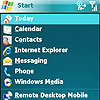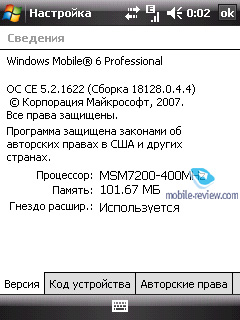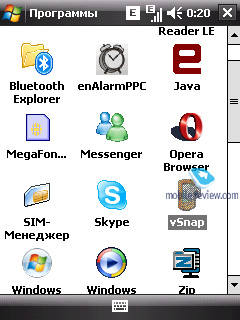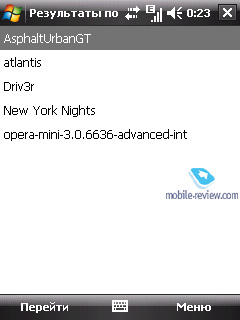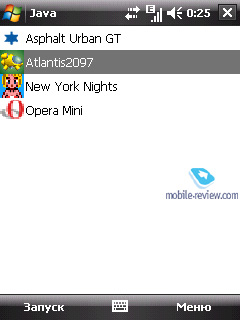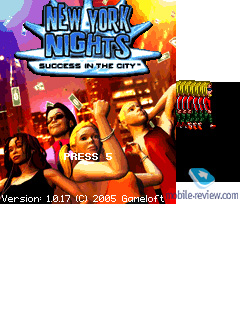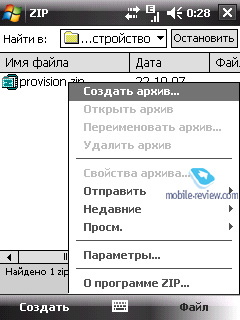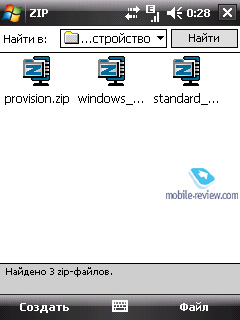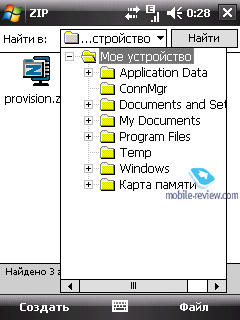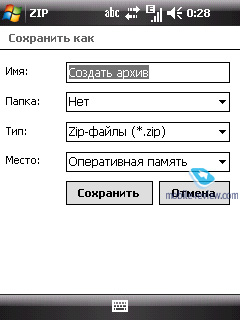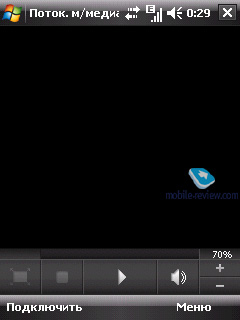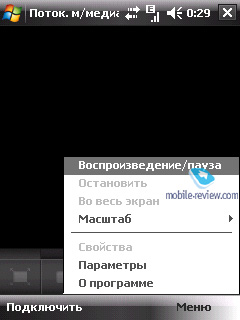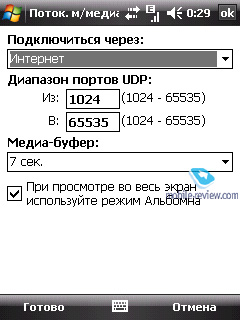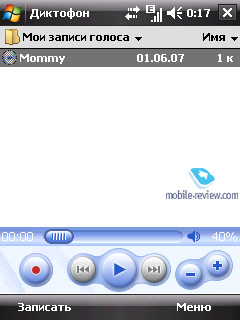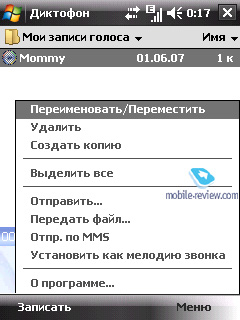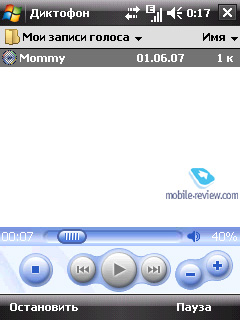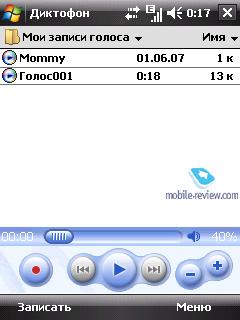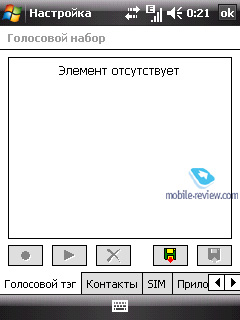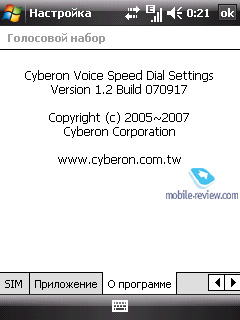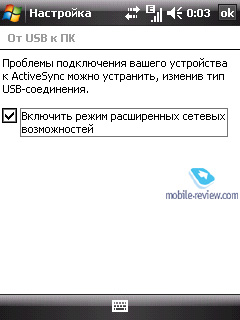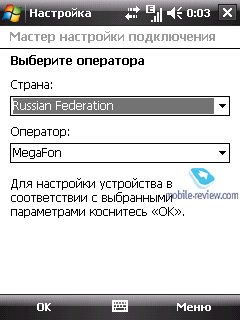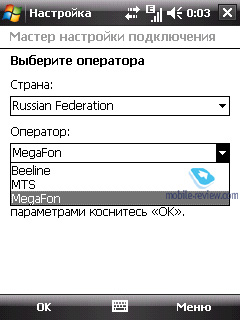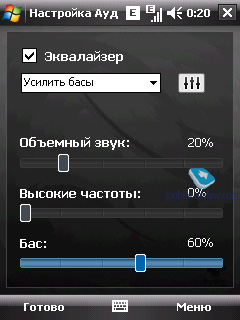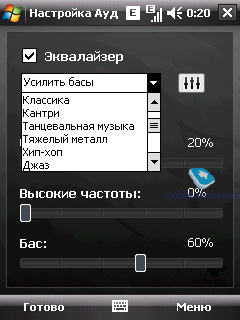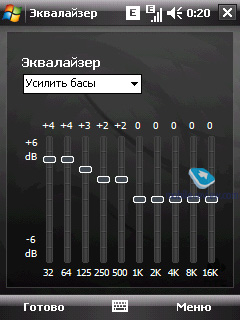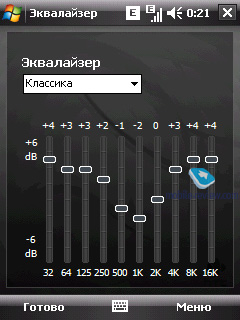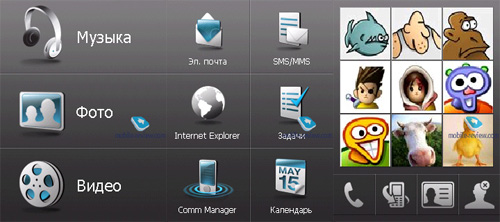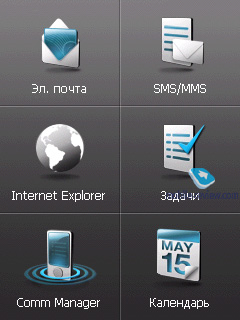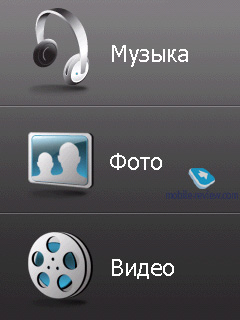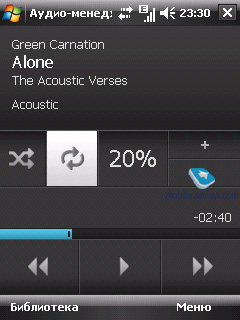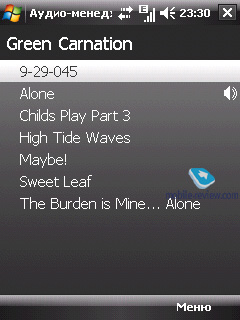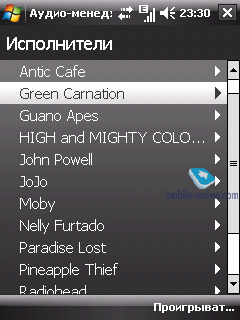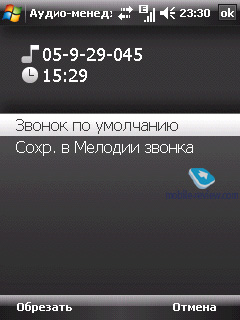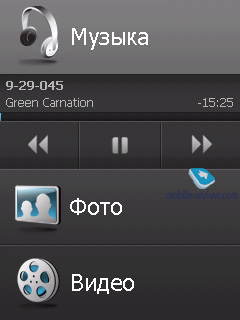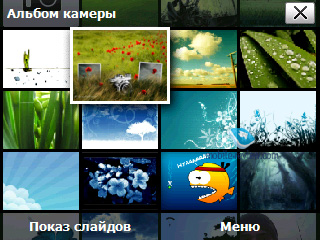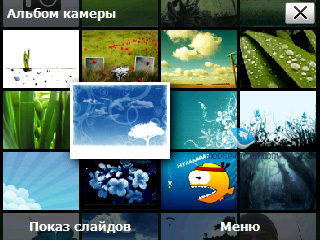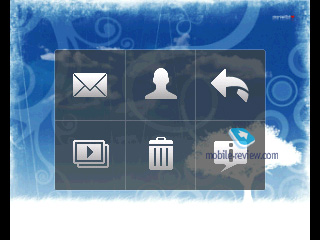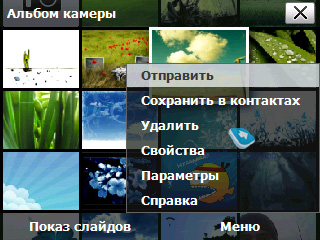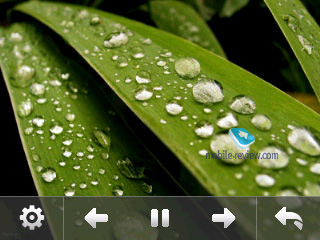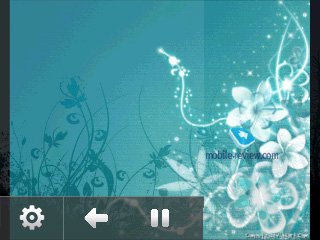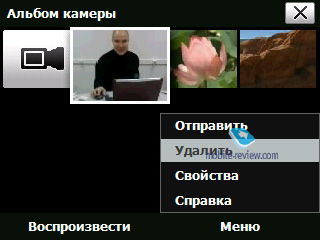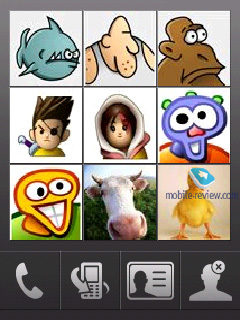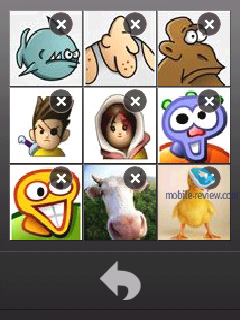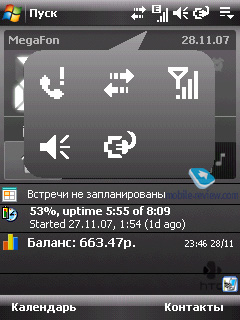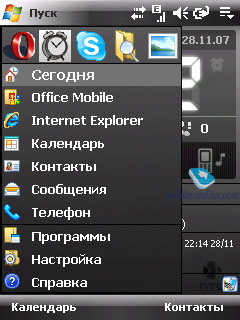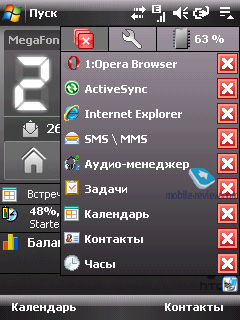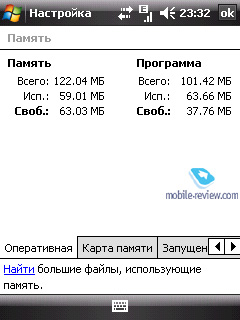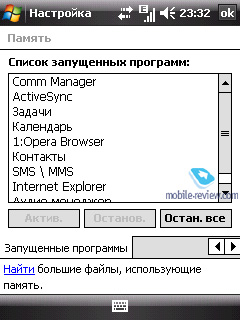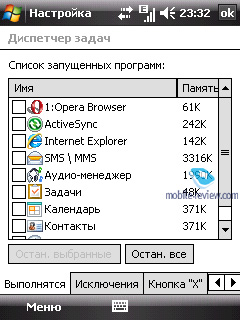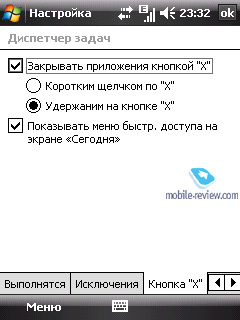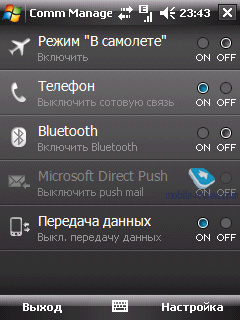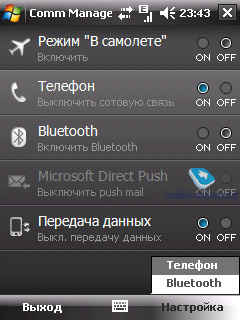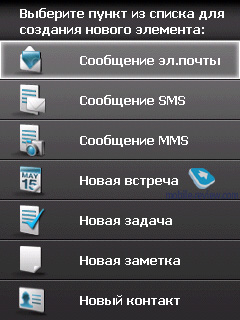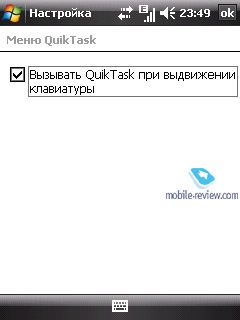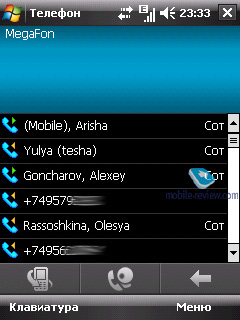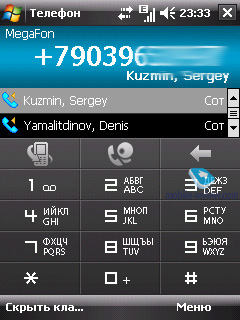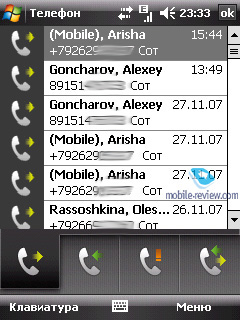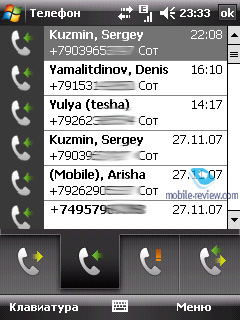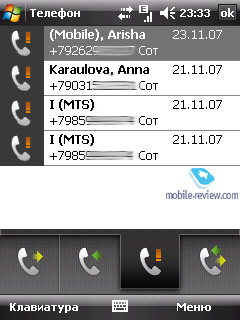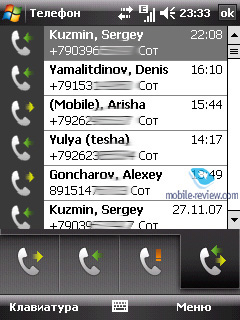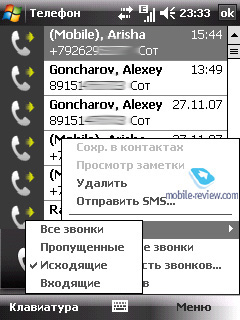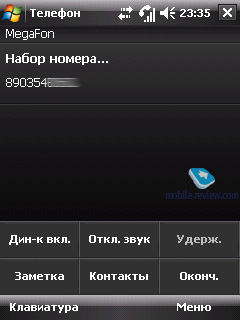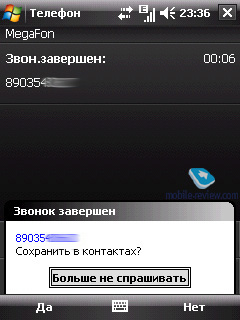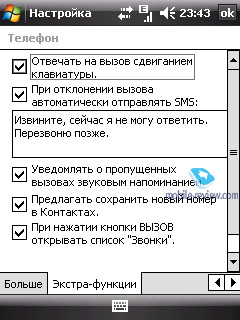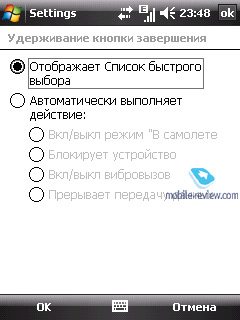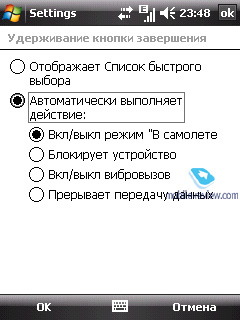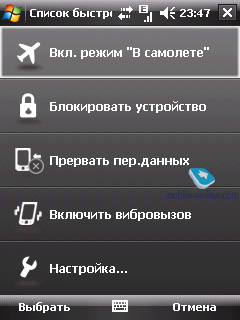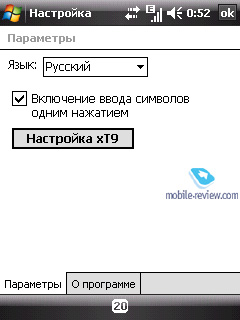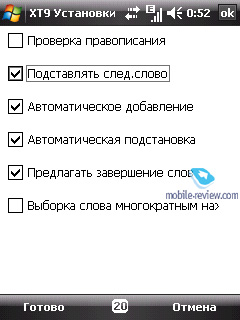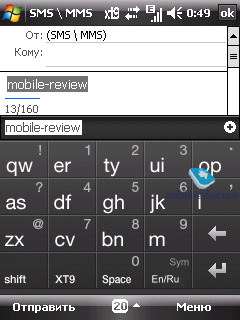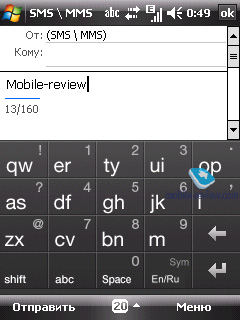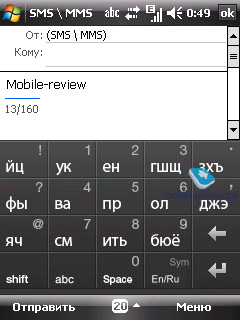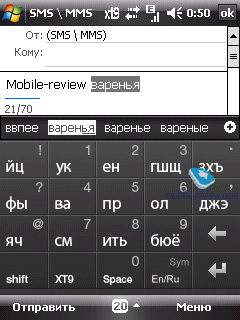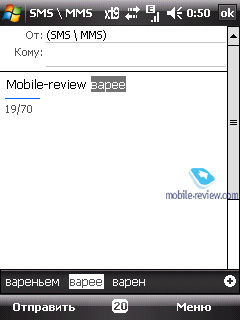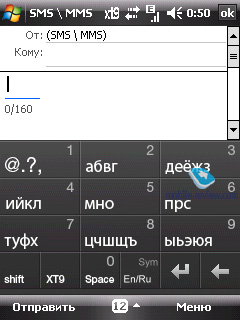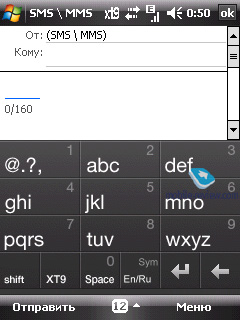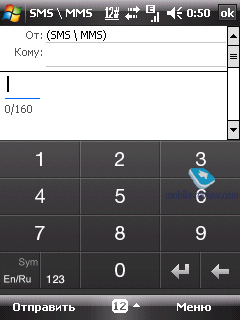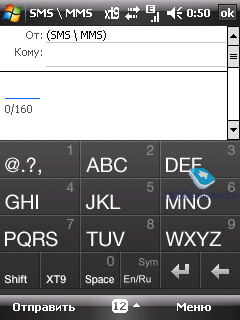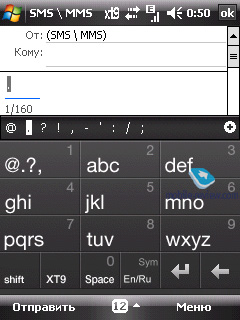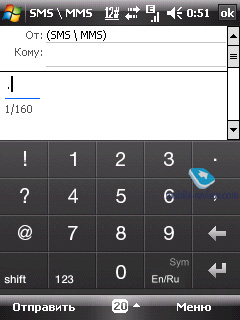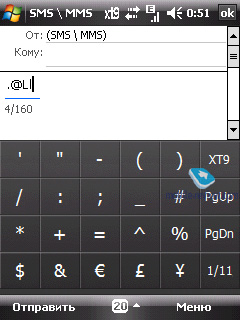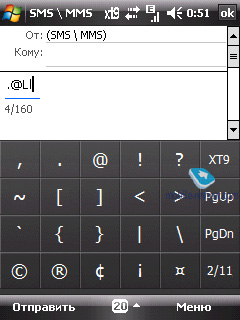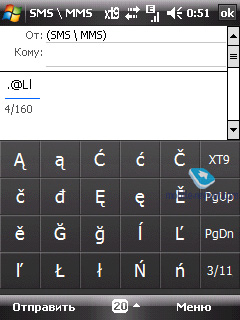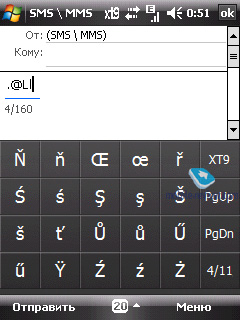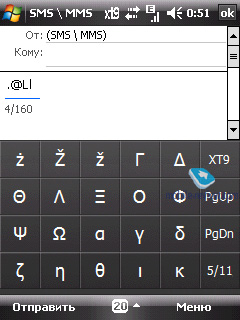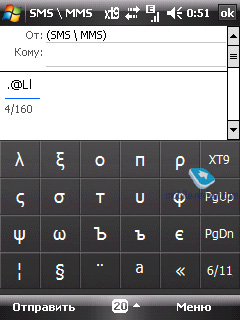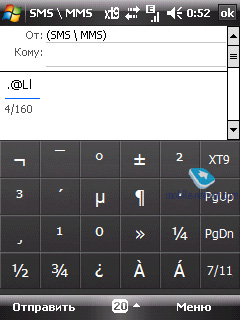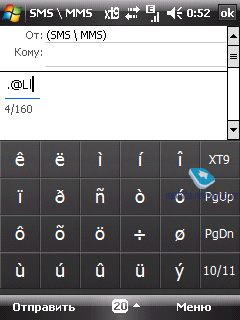HTC Touch Dual
Part Two – Software and User Interface
Table of contents:
- Software
- TouchFLO
- HTC Home
- Extras
- Data input
- Conclusion
As far as line-up consistency is concerned, the HTC Touch Dual is a little off; it doesn’t fit the mould. It would seem that to make a device easier to handle, and its interface friendlier towards users, they need to extend the UI, and also increase the area occupied by the display, in case finger-centric navigation is in. So, while the HTC Touch Dual embraces the idea of touch-based device management, having its interface tweaked in this vein, its screen has shrunk in size to 2.6” from the 2.8 inches we are used to.
In practice, it doesn't take longer than 5 minutes to forget about the display's diagonal, and, what is more, become unable to tell whether it is really smaller without taking a ruler to it, it just starts to seem decently sized, even if you have used bigger displays for a year or so. This effect is achieved through three traits of the Dual’s screen: flat display sitting flush with the rest of the casing, which is touch-oriented at that, plus some tweaks and enhancements in the user interface. The latter will be our main focus throughout this review.
Software
The communicator runs on Windows Mobile 6 Professional. To learn more about the standard feature pack shipping with this operating system, go to our dedicated review. Let’s get straight to its extra applications, which aren’t too many, but that is par for the course as far as HTC concerned.
Java – emulator for applications written in Java. Its capabilities are very limited; in light of this fact 3D Java is not supported. In most cases support for Java-powered applications is not called-for on smartphones and communicators, since these days there are tons of applications for Windows Mobile out there. Some users make an exception for OperaMini as this app is simply the winner in the save-my-traffic contest. Another example - for Java-games addicts who badly need such an emulator. However, the default emulator does not support additional libraries used for the creation of Java applications for Nokia, Motorola-branded and some other handsets. Hence nobody guarantees these applications will launch and operate properly.
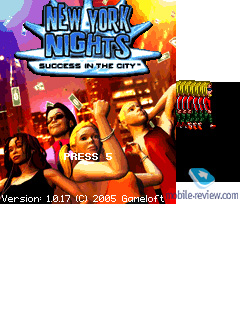
It is important to take account of the HTC Touch Dual’s controls, which render Java applications nearly useless, it has no hardware buttons and hence no way to move about these apps.
Zip – HTC’s very own utility for handling archived files – you can extract data from an archive, or add new data to an already existing compressed file.
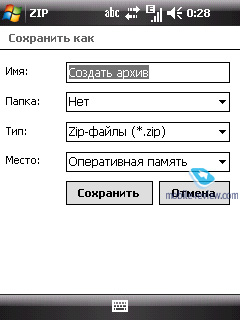
Adobe Reader LE – is the most widely adopted application for viewing PDF documents, and this is its mobile edition. Much like its elder brother, the application never seems to be in a hurry. Loading a page takes about 10-15 seconds, should the document contain a considerable number of schemes and pictures each page will take half a minute or even longer. It should be noted that as far as small files are concerned, the viewing capabilities this application provides, are more than sufficient.
Streaming Media – used for playing streaming video and audio. In the address field you specify a source and then the communicator starts uploading and playing back the content. In settings you will also be able to adjust internet connection speed and buffer size.
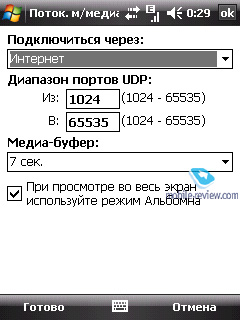
Voice recorder – the most basic application for recording voice clips; doubles as a player for playing back the recordings you made. All sound clips can be set as call alerts.
Voice dial – self-explanatory application. It requires voice training, in other words, voice tags for specific contacts. However it does a pretty decent job, so having dealt with its settings once, you will never have to set it up ever again.
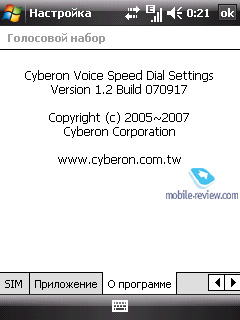
Opera - The communicator comes preinstalled with Opera for Mobile out of the box, and in terms of what it packs under the hood, this browser is a better alternative to the default browser, Internet Explorer, since it supports tabs, smart scaling and other nice features.
Connection wizard – a very simple utility that offers to setup Internet and SMS profiles for you on starting the communicator for the first time. You are free to go back to it at any time, plus it automatically launches every time you swap SIM cards.
Audio setup – that’s what they call a 10-band equalizer in the Touch Dual. You can opt for presets or setup the equalizer manually.
Back to the table of contents >>>
TouchFLO
This technology, debuted with the HTC Touch, has been carried over to the new communicator along with HTC Home. All the constituents and features of the TouchFLO technology, including the three-facet UI, are enabled in the HTC Touch Dual (scrolling in lists, phonebook, etc).
Now let’s see what the software shell you launch by touching the display with your fingers can do. The truth is, in general it hasn’t changed much since the original HTC Touch, although certain parts have seen substantial alterations to their functionality.
The main part of the interface is brought up by swiping your finger upwards from the bottom of the display, meaning that you should simply slide from any point at the screen’s base upwards. Having done that, you will see the face of the cube you used last time. Switching between the sides is done via horizontal swipes. Similar to when you are calling the cube up, these gestures can be done in any part of the display. To shut the interface down you need to perform a move opposite to the one you launched it with, in other words, slide your finger downwards.
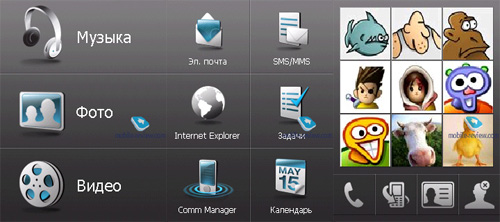
The First Face – shortcuts to applications, including e-mail, SMS/MMS, Internet Explorer, Tasks, Comm Manager, and Calendar. It is important to realize that starting up these programs from the revamped interface won’t change their respective designs, meaning that launching the Calendar app will bring up nothing but the standard Windows Mobile 6 application (although the only exception is the Comm Manager application, styled as an HTC app, although it is not without a touch of the maker as far as its code is concerned either).
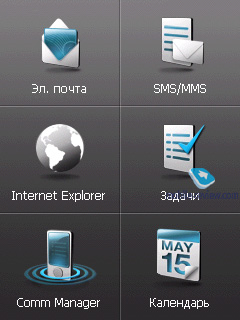
This shell is a mere tool providing for faster and easier access to all these applications. You can’t modify the pool of applications displayed on this facet, in other words, no improvements over the HTC Touch.
The next side – access to multimedia applications. From this menu you normally start up “Audio-manager”, “Image gallery” and “Video Gallery”. All these applications have been designed by HTC.
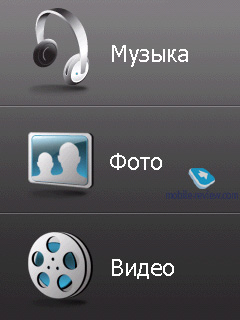
Audio Manager – application similar to the standard Media Player. In terms of the abilities this app doesn’t differ from the built in player, save for the interface.
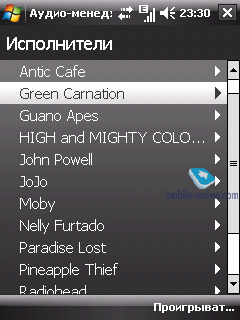
However, HTC’s own application pack includes tools for basic track editing, like cutting fragments so as to set them as ring tones afterwards. This can be performed very easily, even a newcomer won’t have any problems with doing that – you pick a track and specify the fragment you need (in seconds or on the progress bar). For example, you can select a 6-minute long song and take 30 seconds out of it by cutting off 2 minutes from the beginning and three and a half minutes before the end.
If you launch Audio Manager and then call up the UI again, then upon getting to the Multimedia facet you will be presented with current track’s title, time left, and music controls (stop, jump between tracks).
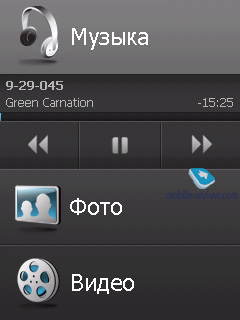
Image gallery
For you image viewing needs, HTC has come up with a pretty unsophisticated application, and by this we mean its a very intuitive and straightforward interface and of course its focus is on finger-based navigation. It is pretty neat and definitely differs from all standard Windows Mobile applications out there.
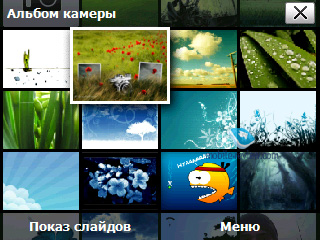
But as far as functionality is concerned, this application is hardly revolutionary when compared with the Apple iPhone. Essentially HTC has employed the most user-friendly parts of the iPhone’s interface in its latest and greatest models. For the Image gallery, these amenities include gesture-based navigation through your pictures and the ability to zoom in and turn photos with your finger tips.
The application’s home screen features thumbnails that you can page through using your fingers or the navigation pad. Hovering over a particular thumbnail will slightly enlarge it.
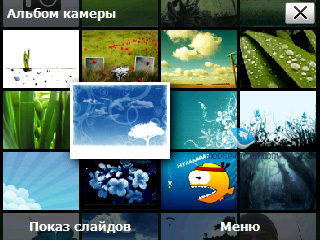
In full screen mode you can scale or rotate images with certain gestures.

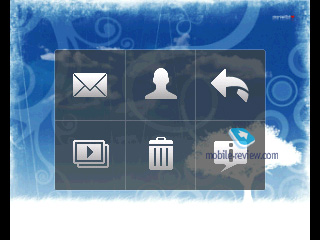
Apart from that, the Dual allows its user to view pictures as a slideshow, and send a selected image via mail or MMS.
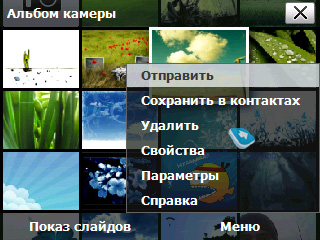


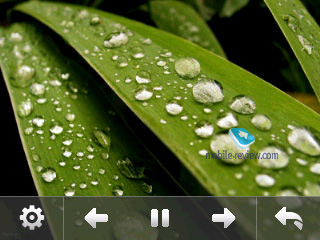
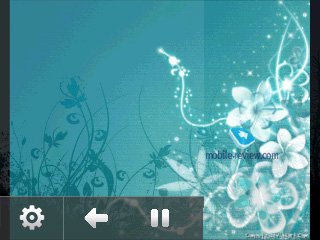
Video gallery
This application is also styled after the color scheme of all HTC’s new offerings – all black, with almost no flamboyant elements or icons. In terms of functionality it still offers nothing beyond viewing info on all video clips stored on your device and listing through thumbnails of all video files available – once you pick a clip and hit the Play button, the default media player kicks in immediately.

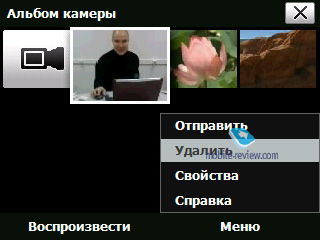
The last side available through the cube contains 9 contacts, displayed as thumbnail images you can bind up with any entry in the phonebook. There is only one thing to keep in mind when dealing with this side – you can only store contacts saved in the device’s memory, meaning that no entries found on the SIM-card are allowed.
Deleting contacts from this panel couldn’t be easier – you need to push the dedicated button at the base of the display and then touch the thumbnails you no longer want to see here. Upon tapping a thumbnail you jump into this contact’s menu, where you decide what to do – dial it, send mail or text message, etc.
If you store an entry without an image attached onto this list, you will see its bare name on the background of someone bald and grey. From the contact panel you can also get to the phonebook and call log.
Back to the table of contents >>>
HTC Home
Apart from the multi-facet user interface, there is another newsworthy software shell stuffed into the Touch Dual – the one housed on its home screen. While the original Touch’s setup featured three tabs, the Dual comes with four – shortcuts to 9 applications and settings, and weather and time are all familiar from the HTC Touch, the newcomer is the sound profile selector. All four tabs are still arranged in a horizontal line and be navigated with a stylus or finger.

The service bar topping the display has acquired a size boost, meaning that while previously you had to precisely tap one of the tiny icons to interact with it, this time around all it takes is a tap on the top part of the screen, then you can choose any of the available options from the enlarged version of the menu.
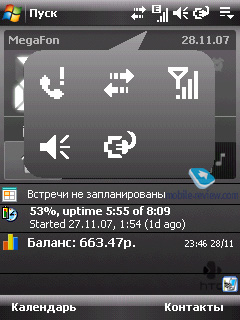
The Start menu can be viewed as a standard pop-up window or a panel with bigger fonts, making for friendlier finger-based navigation – in the latter case, on calling it up, the display’s top part will feature recent applications, which was previously available in the landscape screen layout.
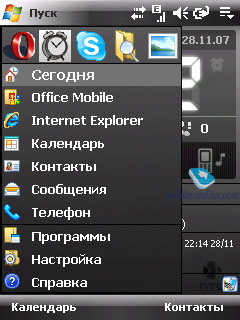
The Task manager has undergone some changes as well – now after picking it from the home screen you see a drop-out menu with currently running applications and large “Close” buttons positioned to the right of them. This menu’s top shows you how much RAM is in use, Close All and Settings buttons.
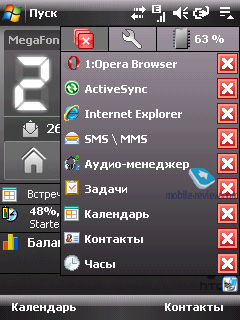
Tap on the percentage icon to jump to the Memory Settings menu.

The changes that have been made to the Comm Manager are only skin-deep – it is the same inside and does the same things.
The Contact list featured in Touch Dual units with English firmware always features the alphabet running down the right edge of the display, with its language being directly linked with your firmware default language. Moving your finger down the list, you highlight every letter and once you hover over one for a moment, you will see this letter, yet magnified, in the center of the display.
The localized version retailing in Russia retains a conventional contact list without the alphabet bar, although the manufacturer might add this functionality with new firmware releases.
Back to the table of contents >>>
Extras
Now let’s talk about the changes that first debuted with the HTC Touch Dual, most of which have much to do with its calling features.
On sliding the communicator open, it automatically launches the Quick Task menu that allows you to compose a multimedia or text message, submit a calendar event, or create a note or contact. And when closing the keypad, this menu disappears from the display, although you can close it by punching the End key (red hardware button) when the Touch Dual is still open.
If you don’t want to use it, you can always disable this menu’s auto startup when opening the phone. In this case every time you flick the slider open you will see the Phone menu with the on-screen keyboard hidden, so that you will have to search for contacts via the hardware keypad mounted on the Touch Dual’s casing. While this solution seems questionable, it is quite convenient nonetheless, as in most cases you zip the Dual open to dial a number, and it figures that to speed things up the device launches the corresponding menu (whereas normally you call up the phonebook manually on most sliders).
The downside to this setup is that you won’t be able to dump both menus (Quick Task and Phone) – you will have to use either of them any way upon sliding the Touch Dual open.
The Phone menu can be launched without having to open the slider – for this to happen you just need to press the Call key (green hardware button). If you start it up in this fashion it will present you with the on-screen keyboard for dialing or searching contacts.
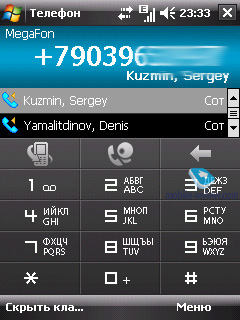
What has been thoroughly updated in this menu is the Call log. To access it, press the corresponding icon at the foot of the screen. While the standard Calls menu setup in Windows Mobile boasts a single list comprising all calls (incoming, outgoing etc), the HTC Touch Dual exercises a different approach. There are four tabs sitting at the bottom, each standing for a particular type of calls: outgoing, incoming, missed, all active incoming and outgoing calls (during which you actually talked). Every menu features the caller’s name and phone number, as well as call time, and much like other menus, all the icons here are big enough to make navigating them with your fingers a snap.
This menu also offers all standard filters (although they are of no use), and information on all calls.
Another calls related amenity we dug up in the HTC Touch Dual – if you make or receive a call from someone who is not in your contact list, after hanging up you will see a prompt offering to save the unknown number in the phonebook. After this all you need to do is tap Yes and the communicator will create a new entry with the phone number field already filled in, so that you will only need to type in the name and other data.
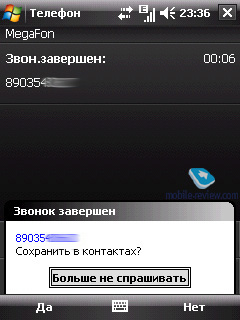
This feature, along with some others, is part of the settings pool housed under the “Extras” menu. Apart from allowing the user to save unknown numbers in the contact list, with its help you can program the Touch Dual’s sliding action to answer calls, setup auto-reply with SMS when you reject a call, and adjust some other useful settings.
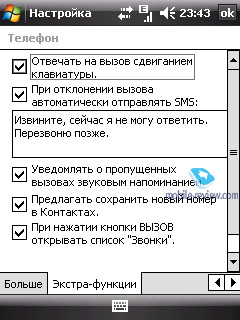
Another novelty is the Touch Dual's Quick Menu, which is called up by holding down the End button. You can reprogram this key’s long-press to do some other things, like lock the keypad or switch the communicator to Flight mode.
The Quick Menu also allows users to enable Flight mode, Silent profile, keypad lock or interrupt a data session.
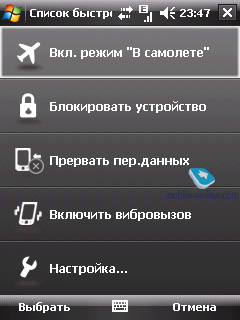
Back to the table of contents >>>
Data input
The HTC Touch Dual comes with a bunch of on-screen keyboards, which you are probably familiar with from the HTC Touch Cruise. These are: a 12- and a 20-key keypads and a full thumb-board (QWERTY). Not the least annoying thing about the device is that the most convenient of the three, the QWERTY keyboard, is not available for typing out SMS and MMS messages, in other words, in the place where it is most welcome.
For 12- and 20-key keypads you can opt for T9.
The design of all these on-screen keyboards are in keeping with the communicator’s overall style, and what is more, they house sizable keys, which makes for easier texting with the Touch Dual.

Back to the table of contents >>>
Conclusion
The Touch Dual’s reception quality was never an issue in our tests; the loudspeaker’s sound volume was pretty average, and so was the communicator’s vibro alert, although we had no trouble feeling it in our pockets. The call quality delivered by the phone was also good, with no noises or static; our calls were loud enough both indoors and outdoors.
Now let's see what the future might hold for the Touch Dual and what sort of competition it is up against. The latter question, however, is not so important, for this communicator is a one-of-a-kind on the Windows Mobile market with no counterparts, and the only device that comes close to it is the original HTC Touch, although it is more of a forerunner to the Touch Dual.
Another reason why looking for rivals running the same platform makes little sense in this case is the Dual’s price/punch ratio. As far as the WM market is concerned, the vast majority of users know what they are after and how they are going to use it. In this sense the HTC Touch Dual won’t seem the best buy to them, despite improving upon its predecessor in terms of usability and user interface – in their eyes it will be way too steep.
Effectively, that’s the way it is – the Touch Dual starts at the 880-900 USD range, which is a jaw-dropping sum of money for a device carrying a meager 2 Mpix camera, a run-of-the-mill display, lacking WiFi and GPS.
But there is another way to look at the Touch Dual. It is essential to get outside the box, stop trying to compare it with other Windows Mobile devices and realize that it is a different device. Evaluating the Dual from the average Joe’s point of view, the lack of both GPS and Wi-Fi is tolerable, as most consumers don’t need them that bad; its bog-standard 320x240-pixel display turns into a decent screen, as far as smartphones and feature phones go, and its looks put the Dual in a league of its own (alongside the HTC Touch, of course).
So the only barrier left is the Dual’s price tag, which is much heftier than that of the Touch, however, it can be readily justified by the slew of software enhancements that are immediately evident. These include utilities for viewing images and video, quick menus, calling features – all with focus on gesture-based navigation. All these features are tacked onto the default Windows Mobile interface in a way that, at first, the user won’t see a trace of the old unattractive UI behind these shining plug-ins, and that’s the best thing about this new member of the Touch Phone family.
The Touch Dual is not the epitome of breakthrough in terms of Windows Mobile ease of use, but while the original HTC Touch was only making a hesitant attempt to seem more useful than other communicators employing the default UI, the HTC Touch Dual takes a big step forward in this direction. It doesn’t only seem more convenient in use, the Touch Dual is indeed very easy to handle, which is the manufacturer’s ultimate goal, and is pursued with every device in the Touch range.
Technical specifications:
Technical specifications:
- Type: Windows Mobile-based communicator
- Form-factor: slider
- Position in the line-up: above HTC Touch
- Rivals: no direct competition
- Materials used : plastic, soft-touch
- Operating system: Windows Mobile 6 Professional
- GSM Quad-band 900/1800/1900 MHz, EDGE/GPRS, UMTS/HSDPA 2100
- CPU: 400 Mhz, Qualcomm MSM7200 platform
- RAM: 128 Mb (101 Mb of user-available memory);
- ROM: 256 Mb (122 Mb available for storing data and applications)
- Connectivity: microSDHC (SDIO, unlimited card size), Bluetooth 2.0+EDR (A2DP), ExtUSB for charging/synchronization
- Display: TFT 2.6”with a resolution of 320x240 pixels, capable of 65 K colors, adjustable backlighting (10 levels of brightness)
- Spring-loaded slider mechanism
- Battery: detachable 1120 mAh Li-Ion
- Dimensions: 107x55x15.8 mm
- Weight: 120 g.
Back to the table of contents >>>
Artem Lutfullin (artem.lutfullin@mobile-review.com)
Translated by Oleg Kononosov (oleg.kononosov@mobile-review.com)
Published — 05 February 2008
Have something to add?! Write us... eldar@mobile-review.com
|