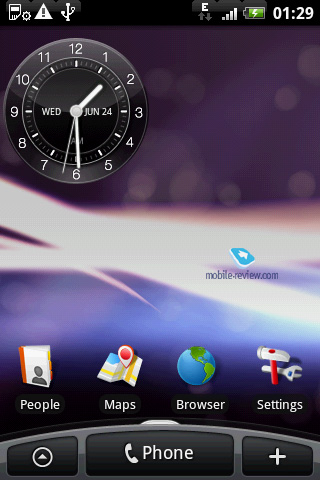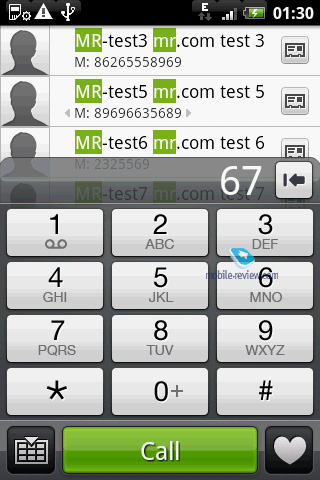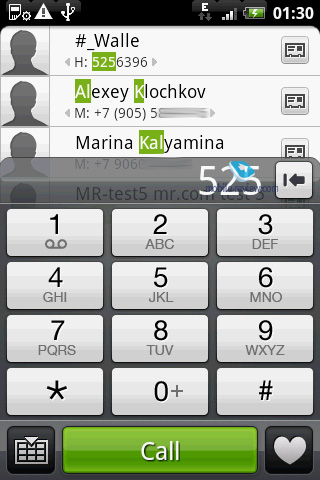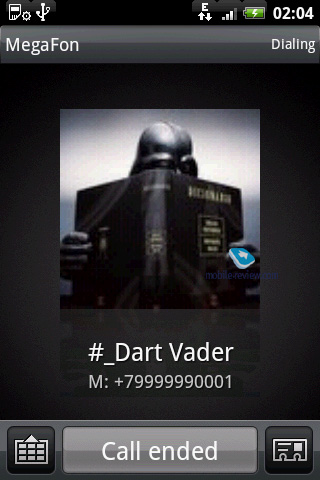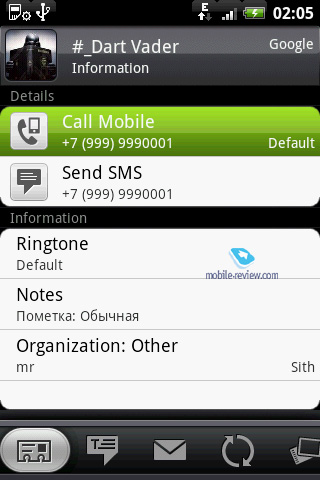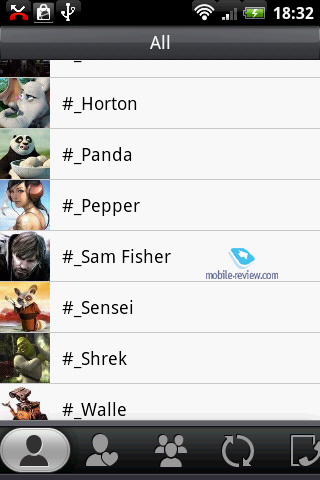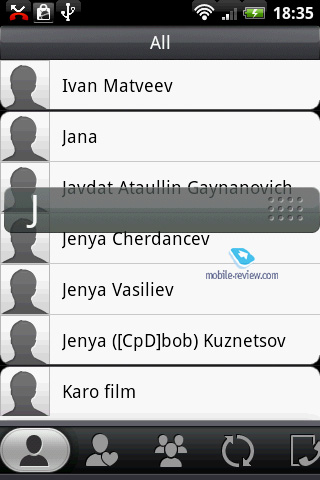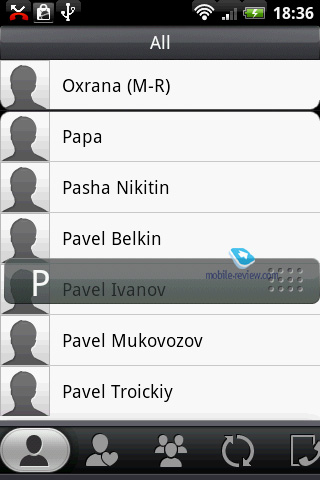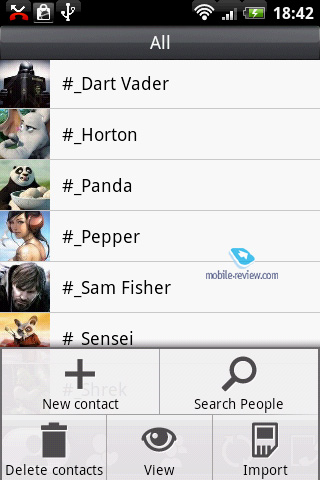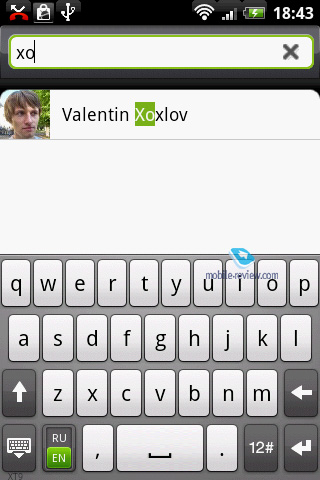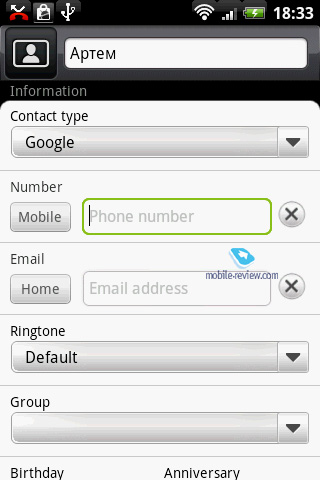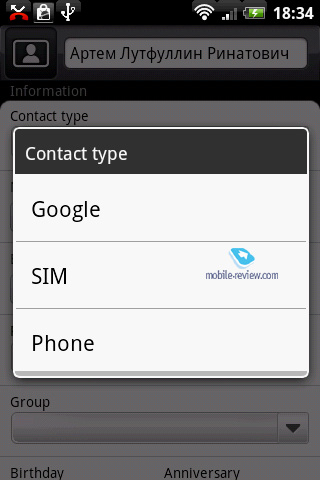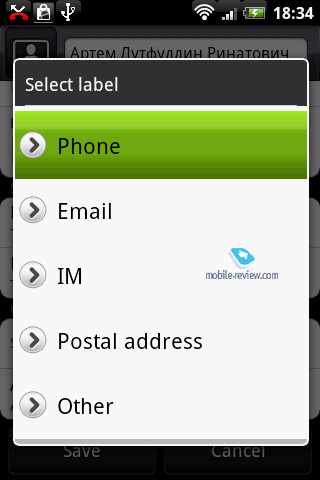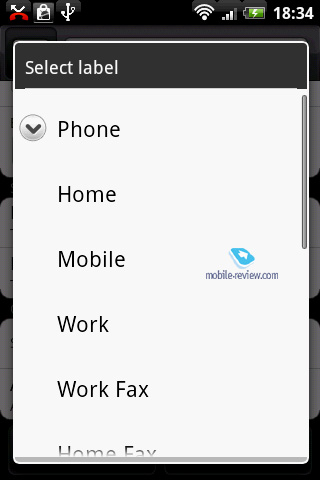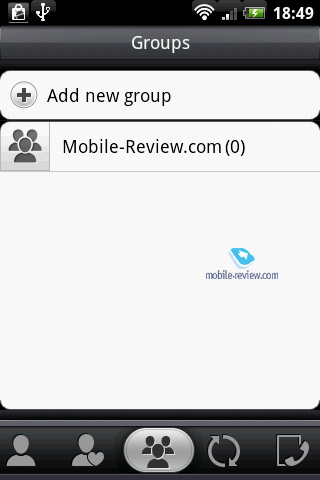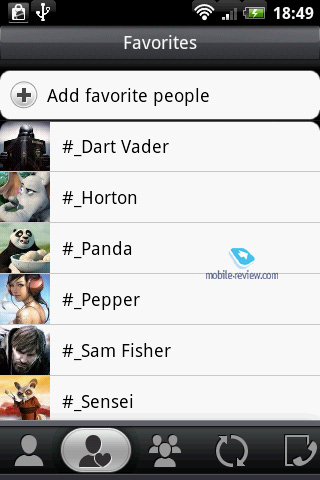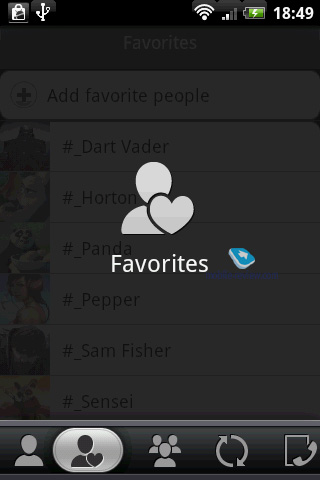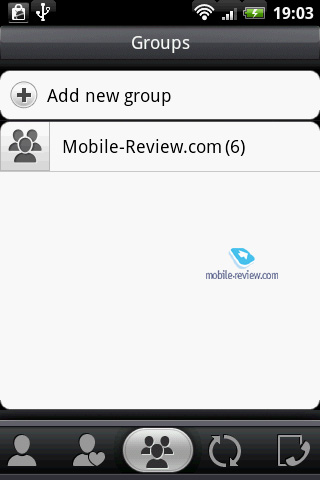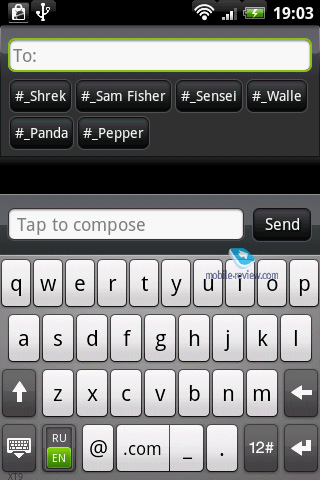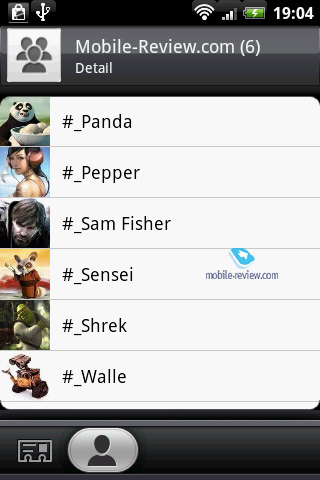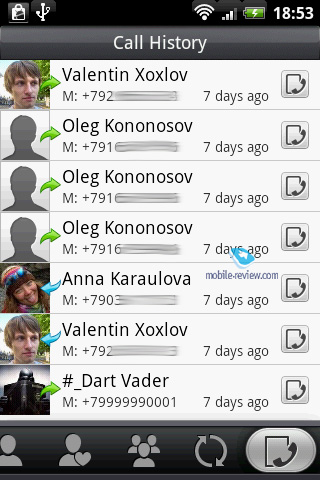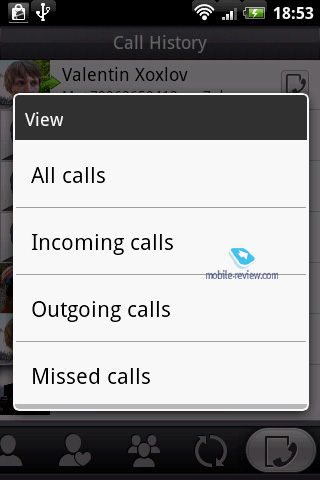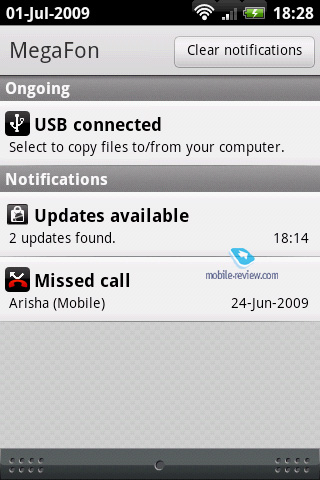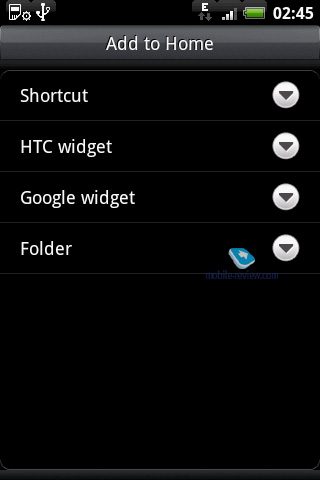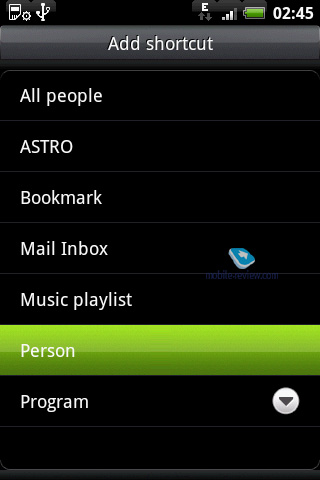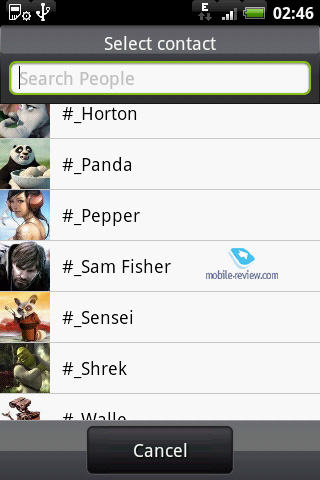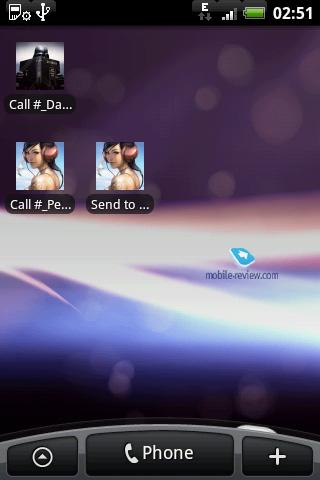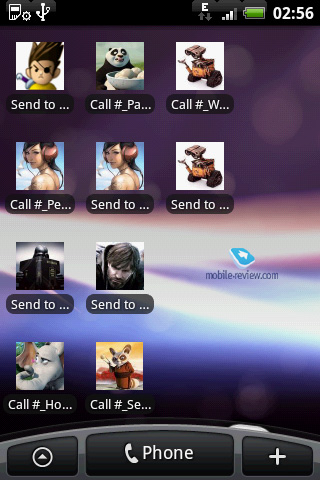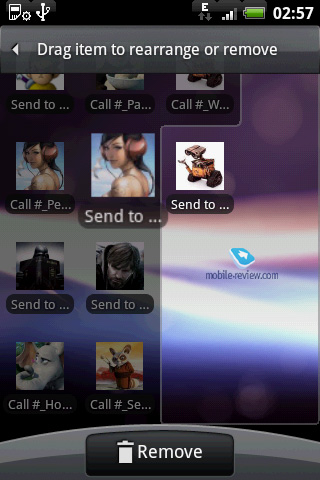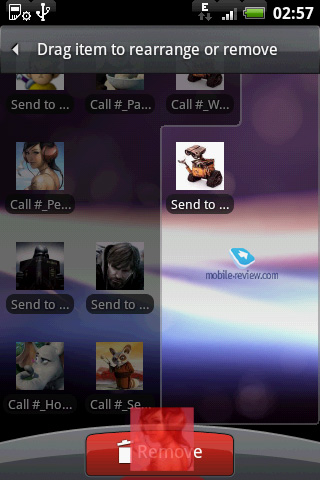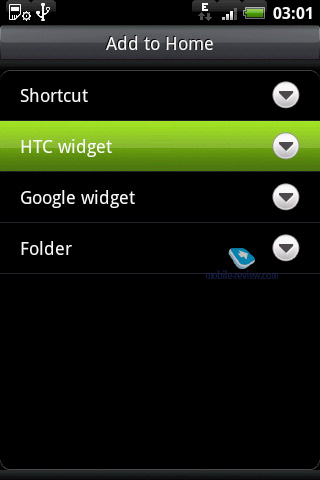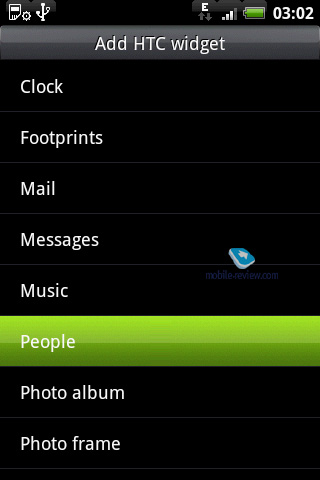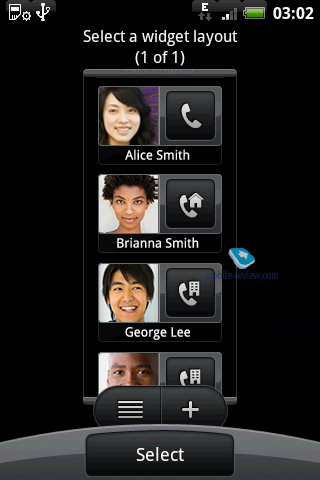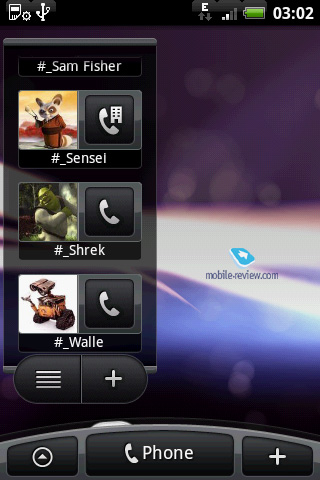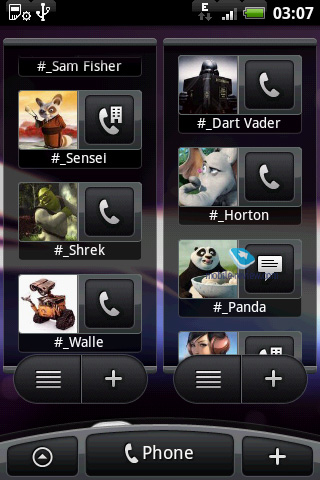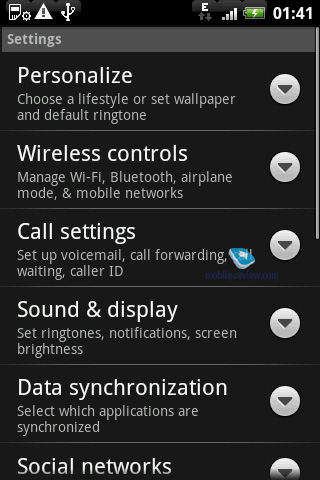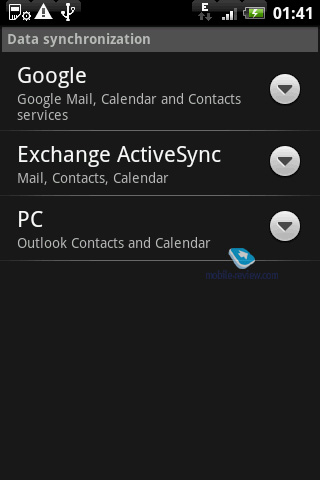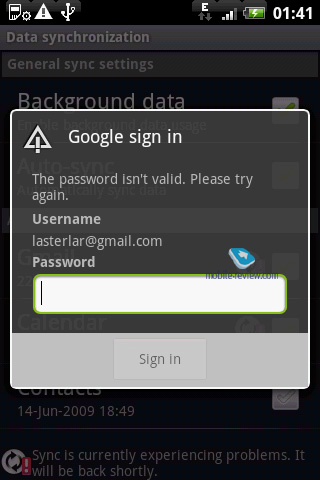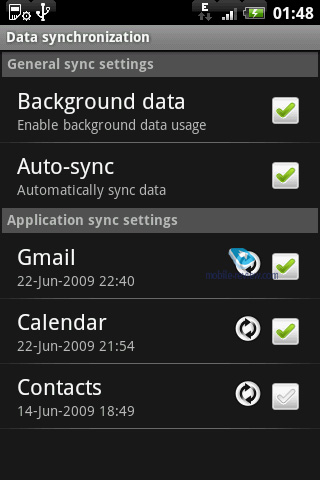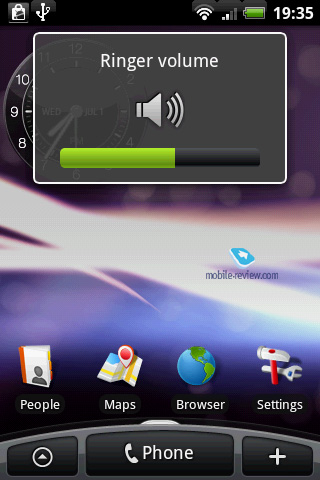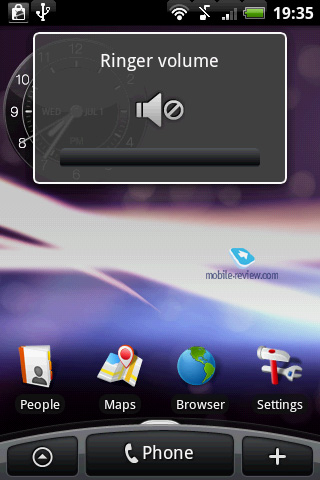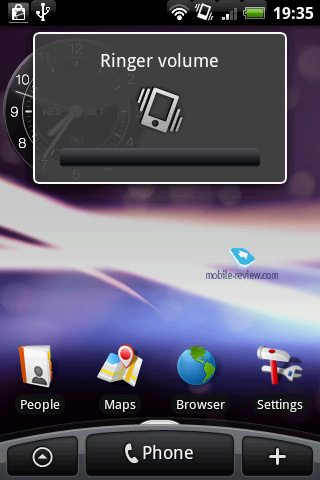Review of Android 1.5 OS. Phone functionality.
Table of contents:
- Dialing numbers
- Phonebook
- Groups
- Call log
- Missed calls
- Home screen
- Data synchronization
- Profiles
I decided to chop our review of Android 1.5 OS into several installments, each of which will focus on specific features of the system. First off, let's take a look at its phone functionality and everything related: phonebook, data synchronization, calls, profiles and so on. All articles are based on the operating system found in the HTC Hero, so occasionally you'll find remarks about some feat being device-specific or HTC's own invention, so it might be unavailable in other phones powered by this OS.
Dialing numbers
The phone's display automatically turns off and can be brought back to life by pressing any button on the casing, which will bring up the home screen. To unlock it, you'll need to sweep your finger from top to bottom or put it on the arch and move it down or tap the Menu key below the screen twice (first time to turn the screen on and then one more time to unlock the device).

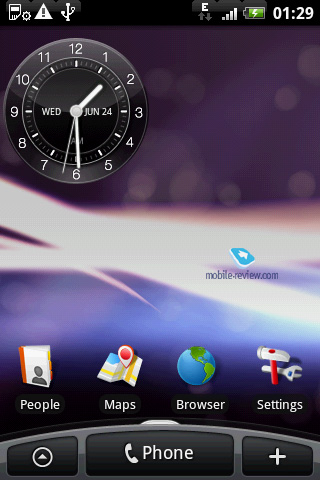
To start dialing a number, just press the Call key, situated beneath the display - doing so will bring up the number pad, allowing you to dial a number. However, these on-screen buttons house not only digits, but also letters, so that you'll be able to search for a contact in your phonebook. Similar setup is employed in Windows Mobile based devices, they call it "Smart Dial".
Using this feature you can enter a contact's name without having to open the phonebook or leave the dial screen. The phone starts searching in stored phone numbers and contact names as soon as you begin typing. For example, if I enter "525", I'll get a list of contacts whose first or last name includes the letters assigned to 5, 2 and 5 (as in JKL+ABC+JKL).
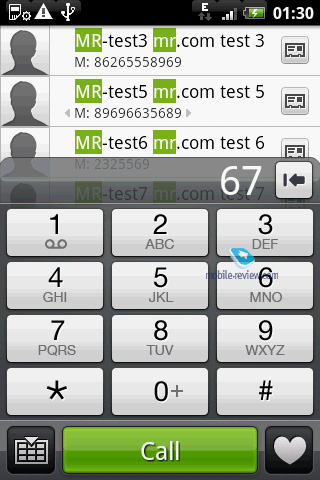
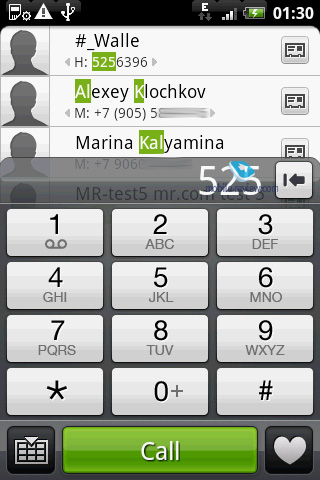
Beneath the numberpad are the minimize key, Call button and the heart-shaped Favorites shortcut.
When dialing a number or receiving a call, you'll see the picture assigned to the relevant contact.
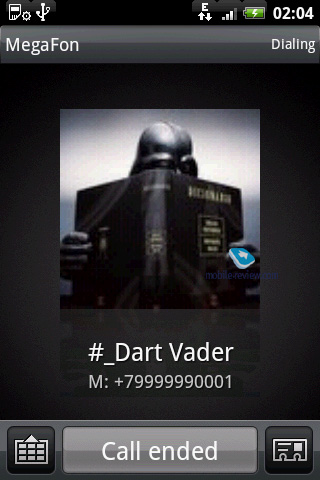
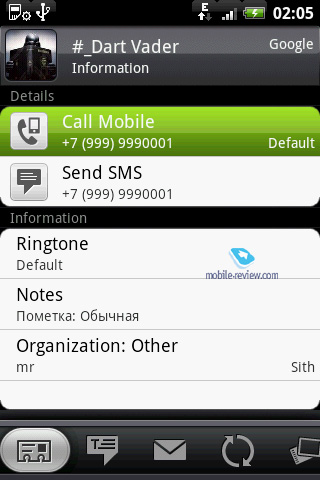
Back to the table of contents >>>
Phonebook
Android arranges all entries in the form of a list, where contacts are accompanied by thumbnails of assigned pictures. The contact name field can show up to 24 symbols (including spaces). The of the most crucial drawback of the Android's phonebook setup is that you can't see contacts' phone numbers beneath names, nor does it allow you to reverse the position of first and last names in the list.
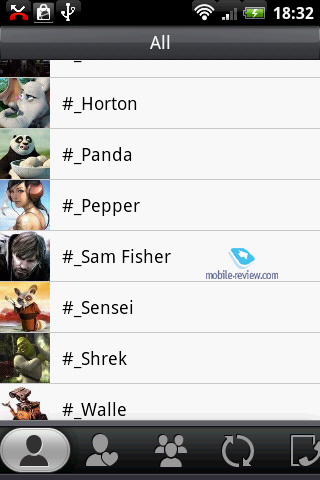
Search in the phonebook is performed by first and last name. You can scroll through the contact list is you hold your finger in the right part of the screen, which will call up an alphabetical search filter.
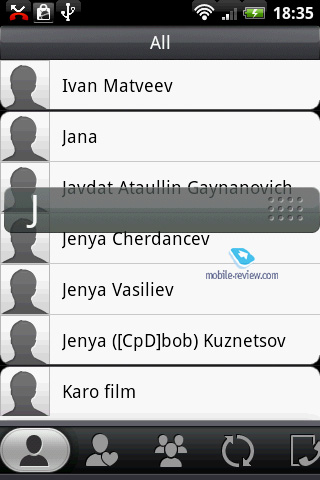
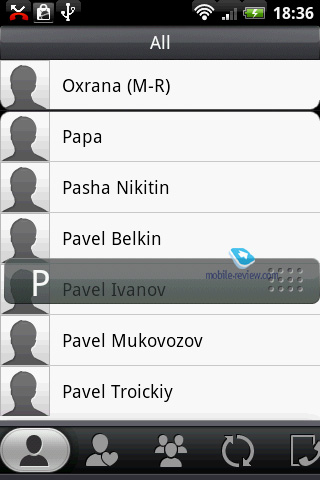
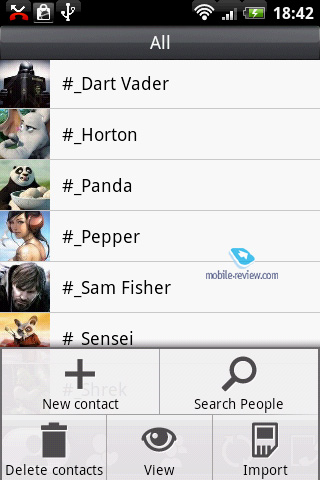
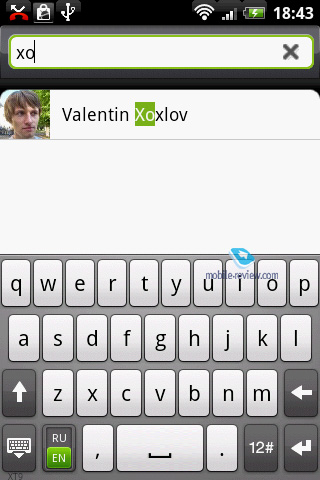
The only factor limiting the maximum number of contacts is the amount of free memory on your device. All entries feature the following basic fields: phone number, email address, ringtone, picture and aliases in social networks. Other fields are optional and include a variety of additional numbers (home, work, fax, etc), address (home, work) and handles in IM services (MS Live, Skype, QQ and so on).
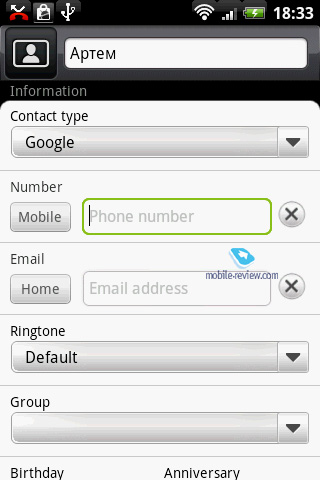
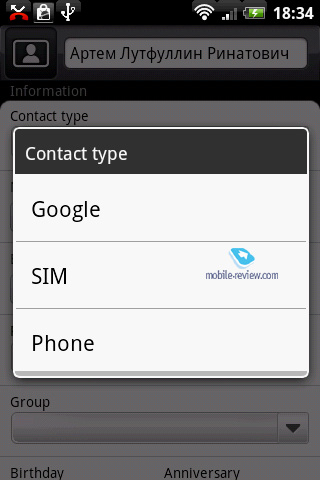
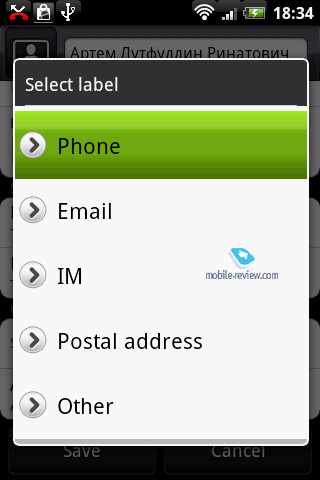
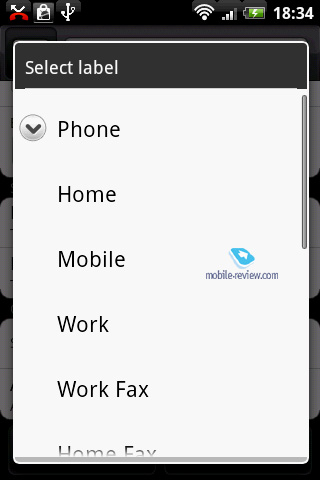
Sitting at the foot of the screen is a toolbar with a whole array of tabs, leading to Favorite contacts, Groups, Social Networks and Call log.
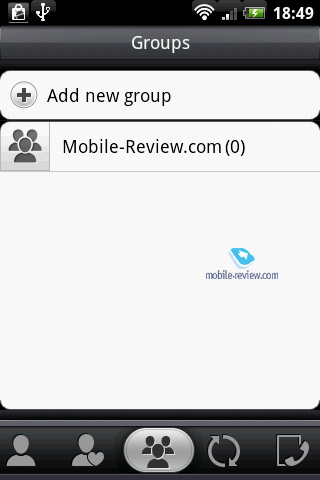
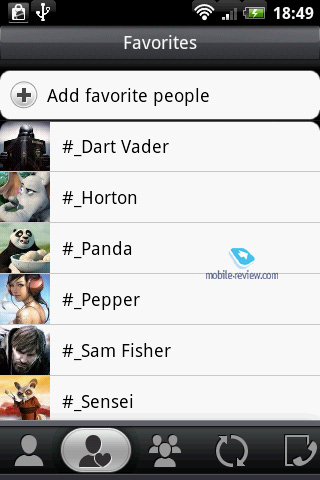
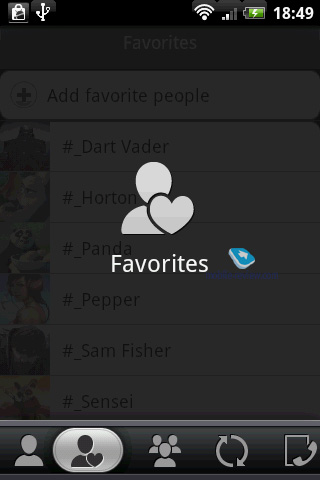
The contact's window also offers a selection of tabs, including contact's details, message history, his messages in social networks, assigned images and individual call log. In a word, the user gets to check out all essential info on any entry in the phonebook without having to delve deep into other menus, such as the Call Log, Messaging and so on.
Any entry may be transferred to another contact via a vCard.
Back to the table of contents >>>
Groups
Android enables the user to create any number of groups; contacts may be added into them simply by ticking required entries in the phonebook. The key feature of Android's contact groups is the ability to send messages and emails to all members of a specific group, which can come in handy.
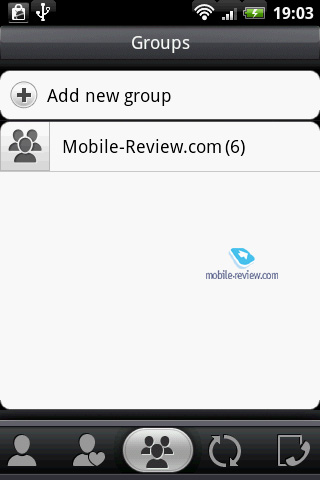

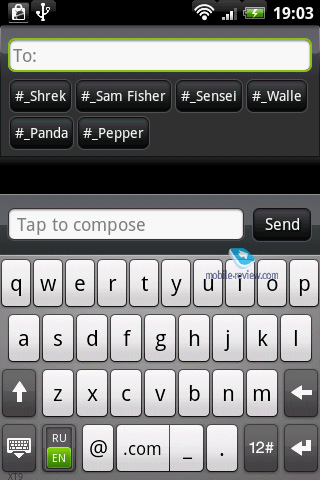
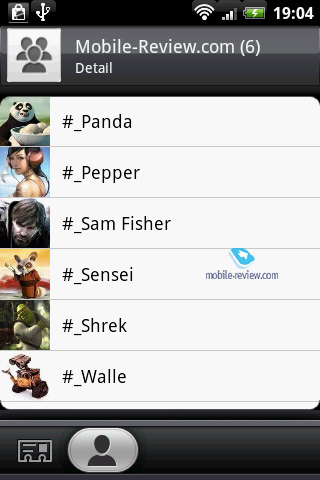
You can assign a separate picture to a group, but not a individual ringtone, which is a drawback, of course.
Back to the table of contents >>>
Call log
Unfortunately, Android's Call Log is not the most convenient one we have seen. Various call types (incoming, outgoing, missed) are indicated by small thumbnails on the right, while all calls are arranged in a single list. Calls from one contact don't get merged into one entry, even if you received 10 calls from the same person in one day, same holds true for outgoing and missed calls. All in all, it's reasonably difficult to navigate through such a tangled list, although Android still allows the user to view incoming, outgoing and missed calls separately.
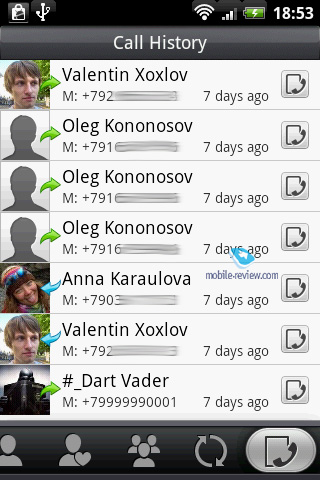
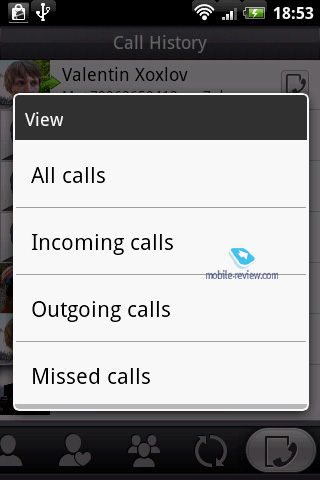
Back to the table of contents >>>
Missed calls
If the screen is locked, all information about missed calls may be found on the arch and the top-mounted status bar. When you unlock the phone, all info will still be available in the status bar, to access a more detailed view just hold it and drag it down.

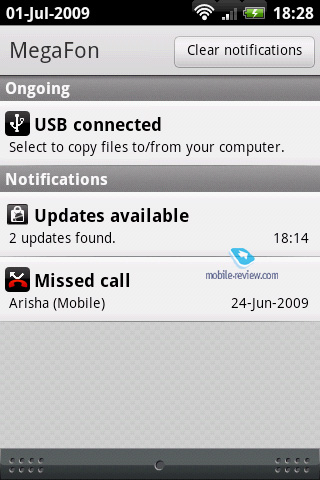
Sitting next to the missed call icon in the status bar is the number of calls you missed.
Back to the table of contents >>>
Home screen
Contacts may be tacked on the home screen, however HTC-branded devices offer a special widget, which allows for a different setup. The former way implies throwing a shortcut to a contact onto the home screen - whenever you tap it the phone will either dial a number or open the New Message window. Furthermore, you can opt to have shortcuts to multiple numbers that are assigned to a contact (home, work, mobile etc) and a separate icon for writing a text message or an email. In other words, as far as the maximum number of shortcuts available for a single contact, you're not limited by anything. The only shortcoming of this setup is that all shortcuts look alike, so the only way to distinguish between them is by their captions ("Call", "New Message" and so on). These shortcuts may be located on any of the five screens of the UI and in any order.
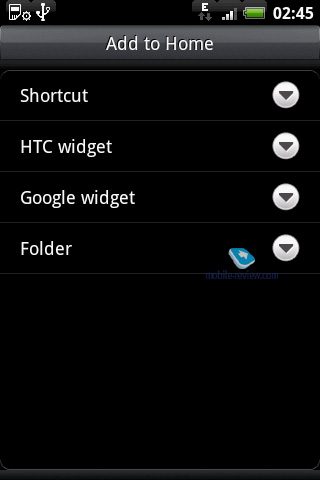
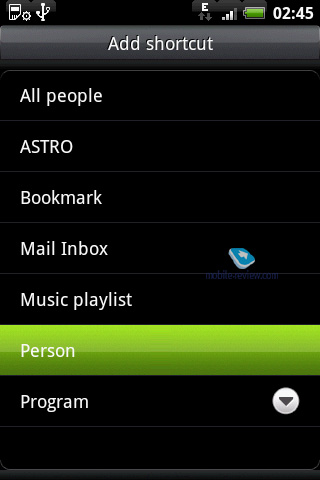
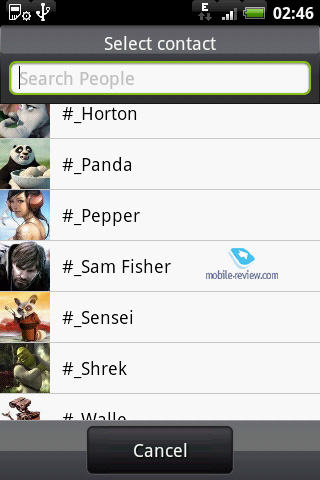

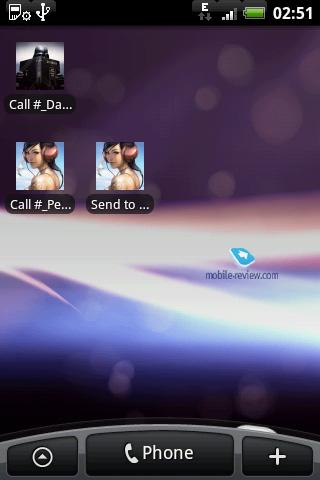
If you so wish, you can fill all five screens with these shortcuts. To move a shortcut to a different place just tap it and hold your finger for around 2 seconds and to delete it simply drag it to the Remove button.
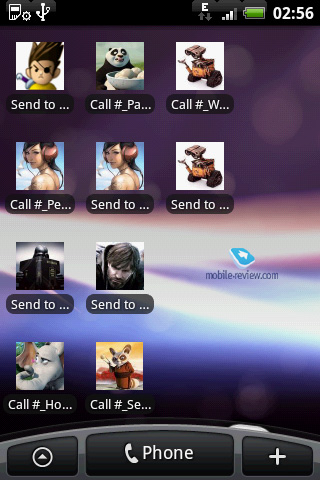
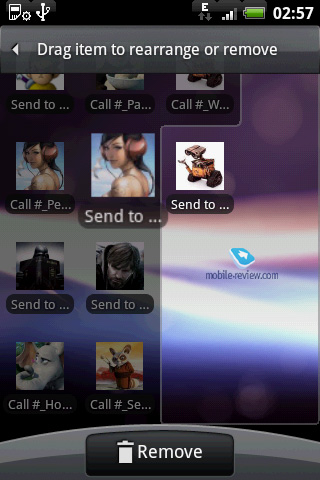
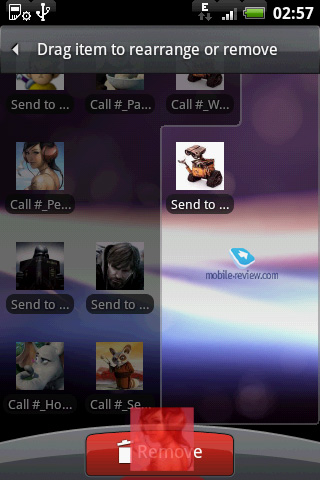
The other setup we mentioned at the beginning of this section comes in the form of a widget created by HTC - a panel, occupying around half of the screen, displaying the contacts you marked as Favorites. The contacts in this panel are arranged in a vertical list that you can scroll back and forth. The window shows contact's picture on the left and action button on the right (chosen when adding the contact to Favorites). Using this panel on the home screen, the user can jump straight into the phonebook or add contacts to Favorites.
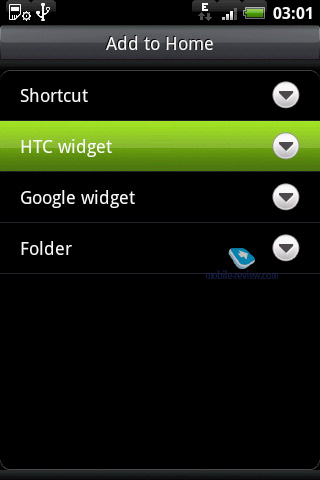
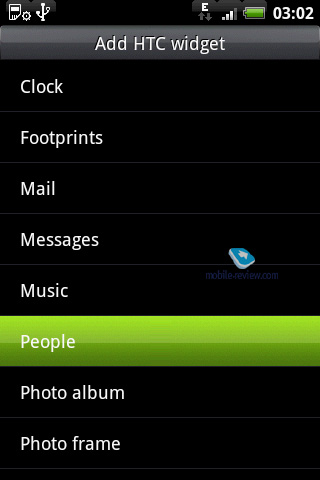
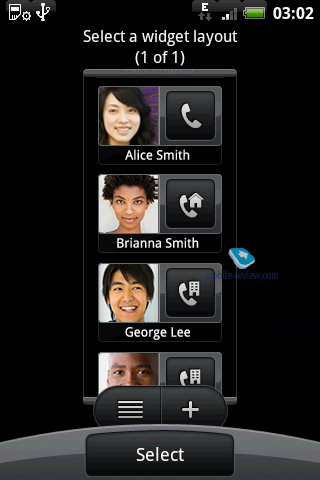
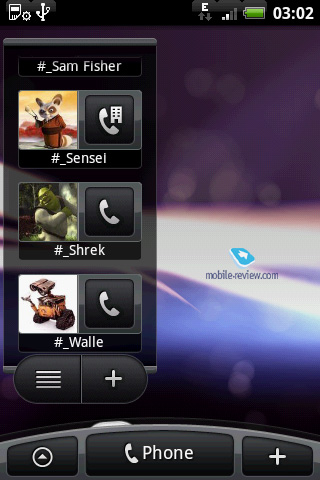
The operating system allows using as many panels of this kind as you like.
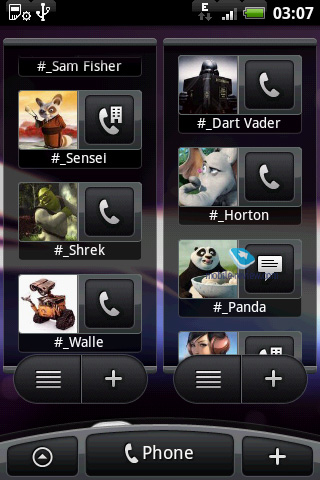
Back to the table of contents >>>
Data synchronization
As common sense would tell you, Android's primary method of data synchronization should be phone-Internet, or, to be more precise, Android-Google's services. So let's take a closer look at this setup. By the way, the phone does house software for synchronization with PC (HTC Sync in this particular case), but it may as well change by the sales start, whereas there is almost no way the phone-server protocol will see any alterations.
HTC's European versions of Android-based handsets will feature a window that will pop up on the device's first start, offering the user to submit his Gmail account login and password or create a new one. And if you decide to skip it, you'll always be able to enter your account details later in the Data Synchronization menu.
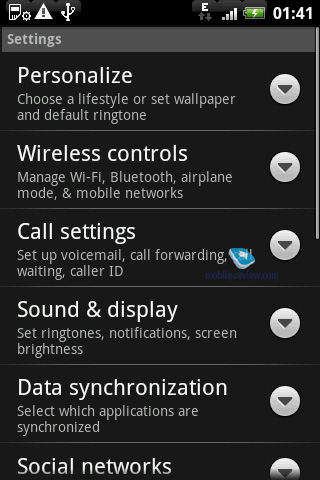
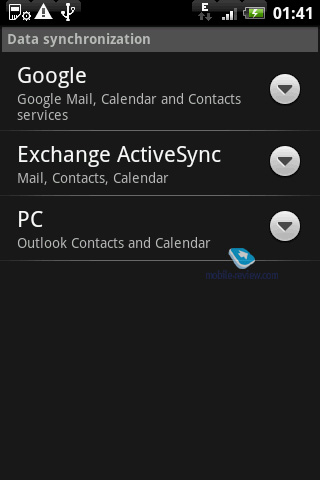
Speaking of which, it allows you to pick one of three synchronization methods: Google (with Google's own services), via Active Sync or with a PC through an application provided by the phone manufacturer (in HTC's case it is HTC Sync). Apparently, we are more interested in the former profile - in case you have already setup this profile, it'll ask you to enter your password upon clicking on this item and if not, the system will offer your to submit your account data. The Android will need to know what components of your account you would like to sync - if you opt to go for full-scaled synchronization (mail, calendar, contacts) and at the same time employ your Google account for storing all personal data, you'll get a complete working environment. By the way, even if you have never used Gmail's services for storing contacts, carrying your Outlook base over to Google will take less than 10 minutes (although I spent another hour checking the whole list, fixing errors and minor glitches that occurred during the conversion).
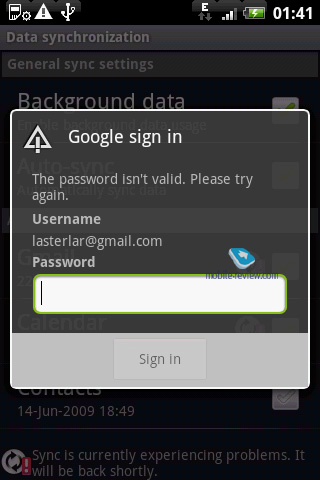
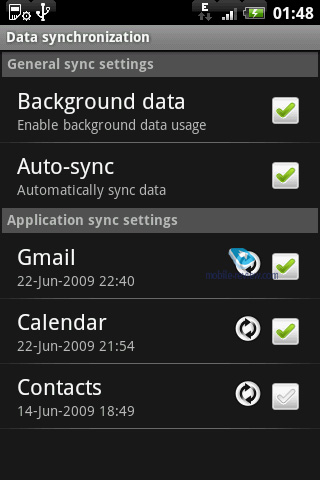
The main attraction of this setup lies in the fact that all data you have accumulated on your Google account will be synced with your phone in real-time, so no event or contact you create on your notebook will be lost. Once you create a new event in Google Сalendar, it'll instantly appear in the phone's organizer, same holds true for contacts and mail.
Back to the table of contents >>>
Profiles
The OS doesn't spot a system of profiles per se, rather it has got various volume levels, silent and vibro modes.
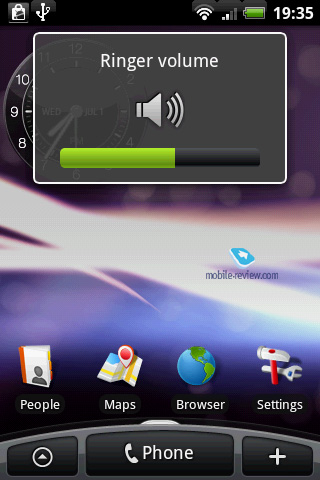
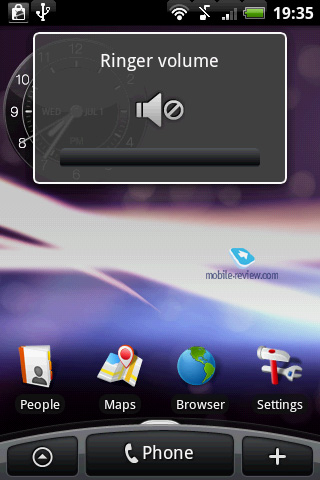
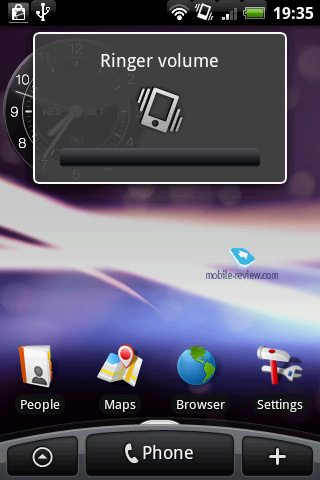
The phone's settings also allow the user to set up volume levels for ringtones and multimedia applications (music, radio, video).
Back to the table of contents >>>
Artem Lutfullin (artem.lutfullin@mobile-review.com)
Translated by Oleg Kononosov (oleg.kononosov@mobile-review.com)
Published — 14 July 2009
Have something to add?! Write us... eldar@mobile-review.com
|